Organizations in Marketspread offer a convenient way to consolidate multiple markets (or vendors) under one consistent view for billing, invoicing and reporting.
To create a Marketspread Organization, login and click on your user accont button at the top right.

Then select Profile.
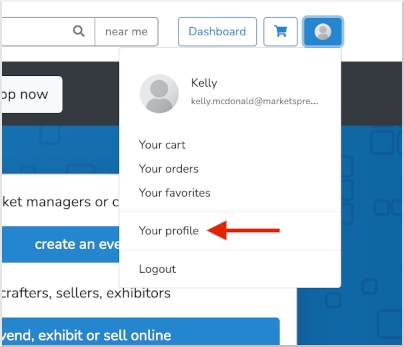
This will take you to your account profile. Here, select Organization.

Then, click on the blue Create Organization button to create your organization.
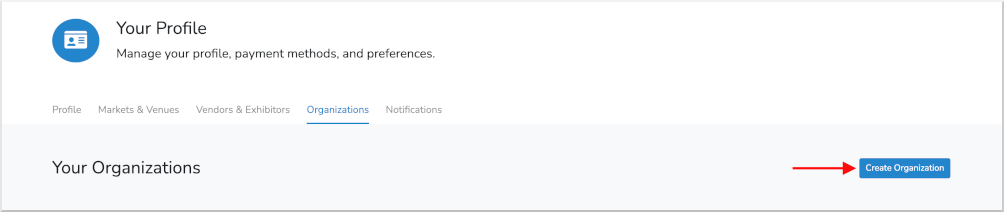
This will prompt you to name the new organization. Your Organization name can be anything, but we recommend using your legal business / entity name.
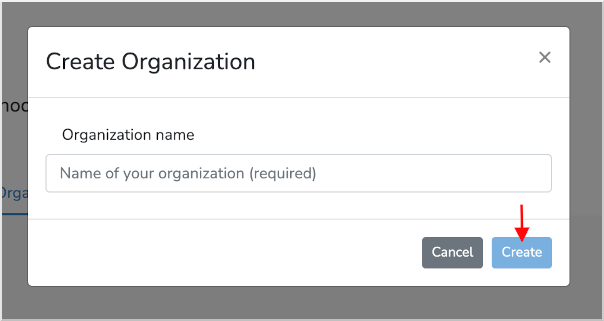
After you click the green Blue button, you will see your new organization listed similar to the example below.
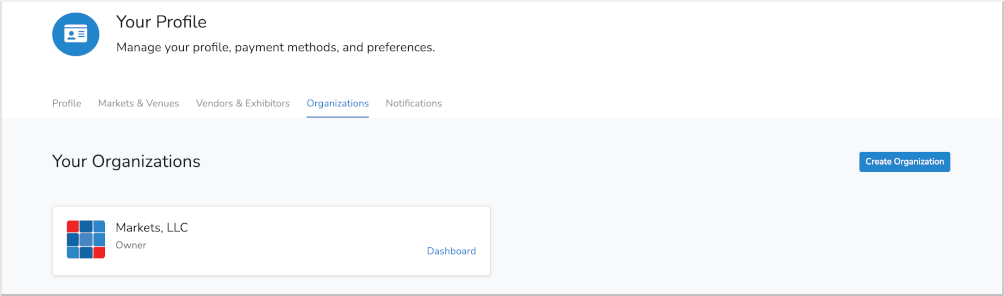
To upload an Organization logo, click the Dashboard in the Organization.

Then, in your Organization dashboard, select Profile under Settings.
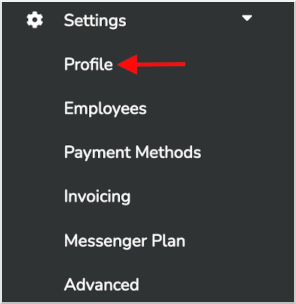
Click on the gray pencil edit icon to upload your logo.

Once your organization is created, you will want to import one or more markets / vendors by clicking on either the blue + Add a Market or + Add a Vendor buttons.

In the example below, we clicked on + Add a Market which will provide a list of all currently configured markets. Select the market you would like to add.
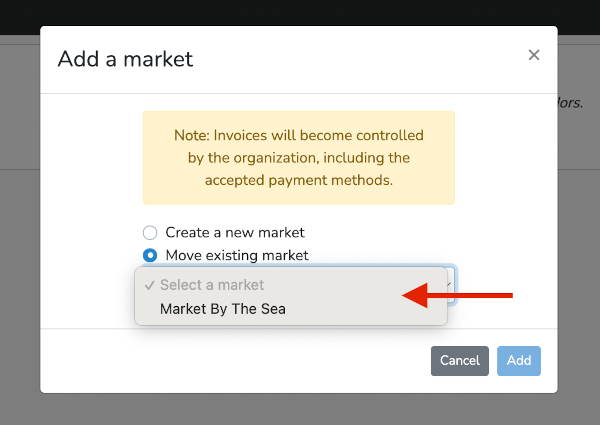
After making a selection, the window will be expanded to include options to migrate payments and messenger contacts. Migrating payment methods allows you to consolidate payment methods for all of your markets and have all payments linked to the same bank account. Migrating Messenger will link your Marketspread messenger account to your Organization where you will have access to all your contacts.
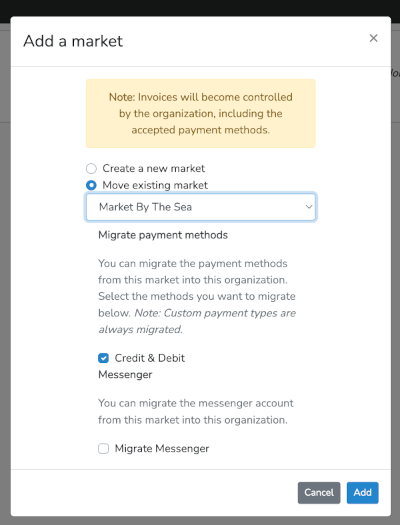
When ready, click the blue Add button to complete the process.


