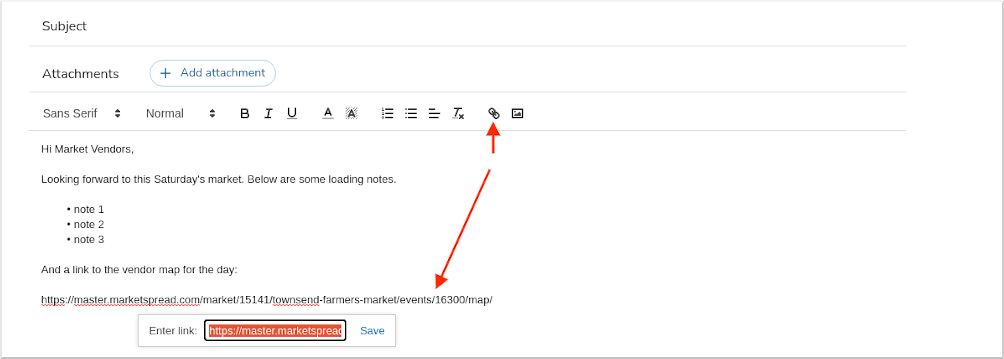Sending a loading email is a common form of communication used to inform vendors of the specifics of attending an upcoming event) is an easy, streamlined process.
To get started, go to Events in the left-hand side bar of your dashboard.
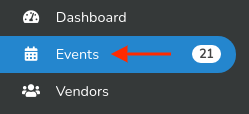
Then, find the map icon for that day. If you click it your event day map will open in full screen.

To include it in your loading email, right click (on PC). and select "copy link address"
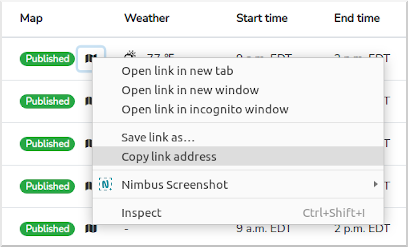
Then, click on the gray event overview icon to the far right for that same day.

In the event overview, click on the gray Message button in the top right. Notice the Vendor count for that day is 6 as highlighted by the red circle. That means you have 6 vendors scheduled for that day and all 6 will be automatically included in the loading email.
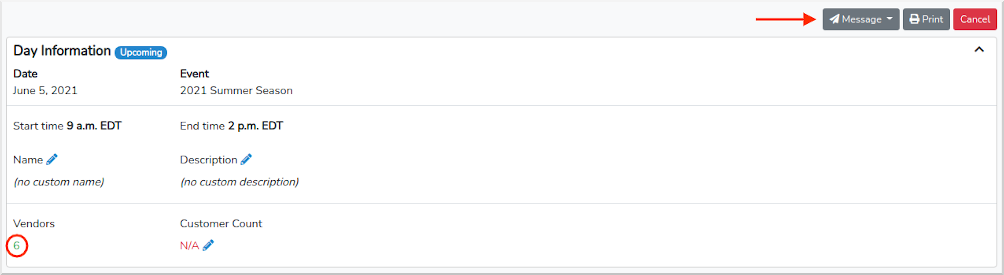
This will give you options to Email Vendors or Create a Campaign (an email scheduled to go out at a set time in the future. If you have SMS/Text enabled you will also see options to Text as well.
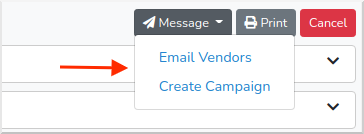
This will open Messenger (our bulk email client) with all scheduled vendors already added to the To field. Since this is an email to your vendors you should select "Transactional" as highlighted below. Advertisement emails are for customer distribution lists and gives them the opportunity to unsubscribe as required by US law.
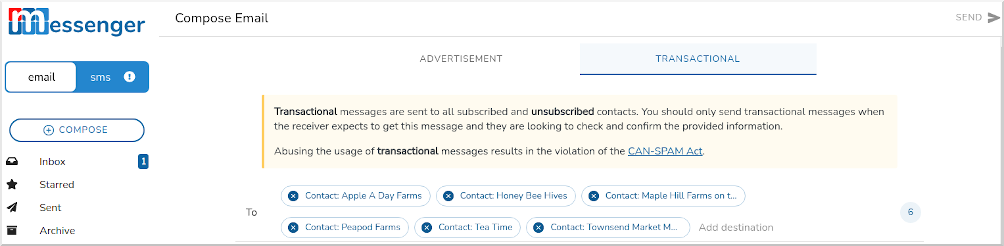
From here, write your loading email including any details you want to notify your vendors of and remember to paste in the link to that days map. When done, click the gray SEND button at the top right.
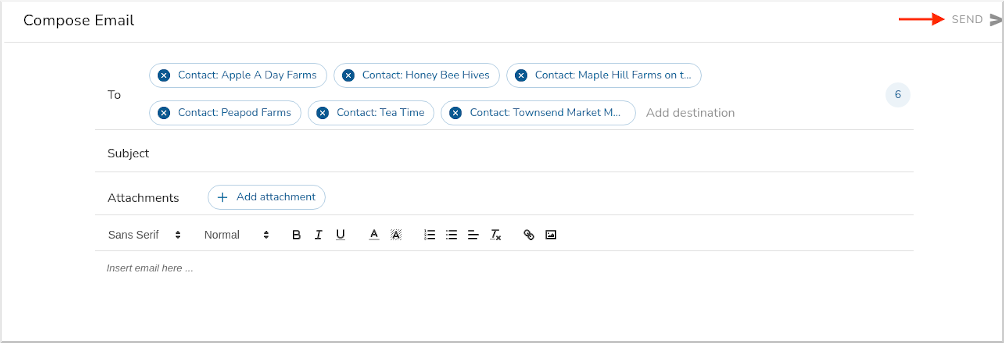
Remember to include/paste the link to the event map that you copied from the previous page and make sure to click on the "link" option to format it as a click-able link.