The following describes how to manage the case where you are using automatic invoicing and would like some vendors to not be included.
First, lets assume you have some booth based billing configuration, for example each vendor pays $10 per booth. This is summarized in the Layout configuration screenshots below:
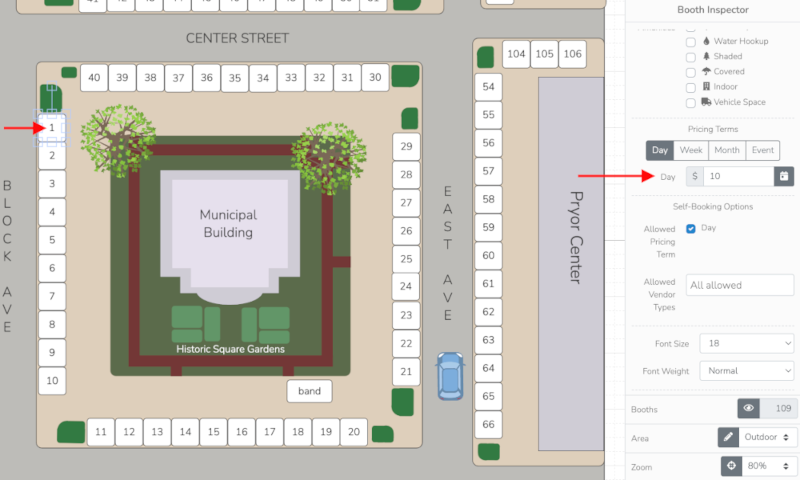
And can be more globally seen in the summary of all configured booth prices.
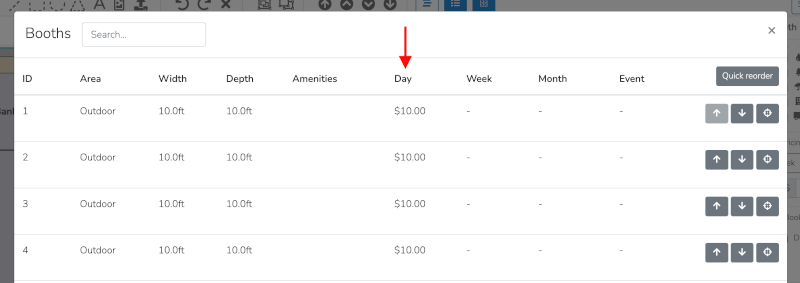
This will automatically assign a $10 fee to every vendor scheduled in a single booth for an event day.
In order to keep a set of vendors that do not get assigned this fee first create a vendor tag with whatever name you would like. For this example we will call it "free".
To create / add a vendor tag, go to your vendor list by clicking Vendors in your side toolbar.
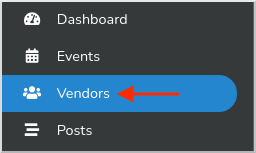
Then select a vendor by clicking on the grey overview button to the right. In the example below we are selecting Angus Farms.
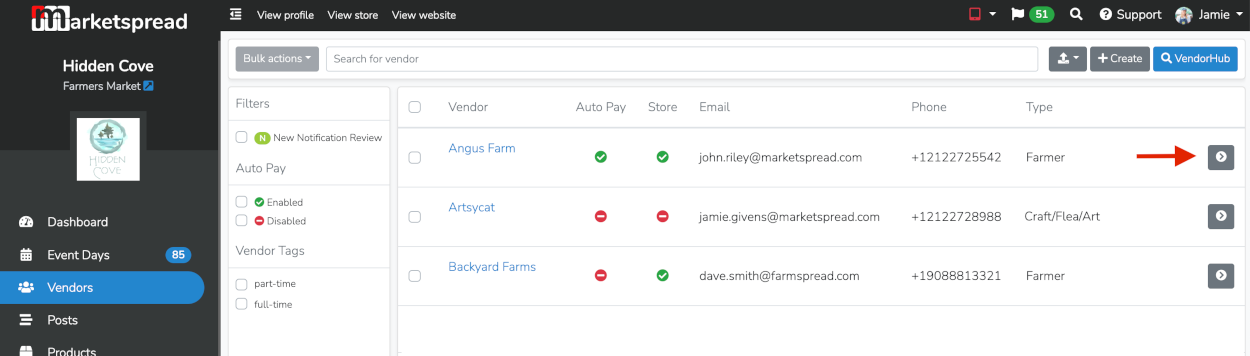
To add a new tag, in the vendor record click on the blue pencil icon in the vendor tags panel.
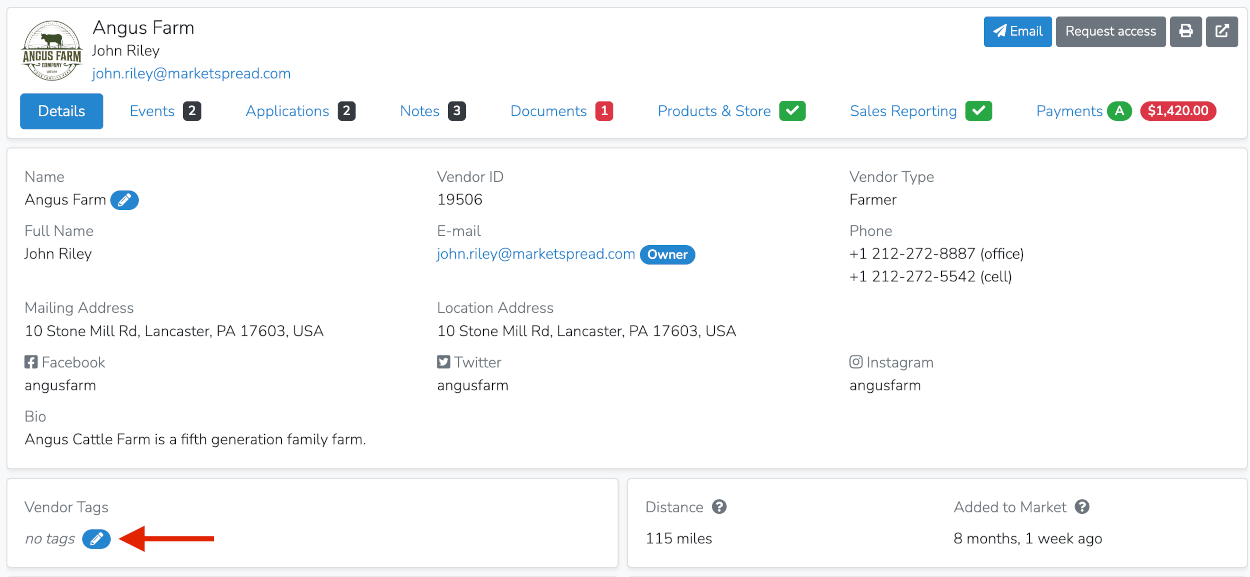
Enter the tag name then click the blue Save button.
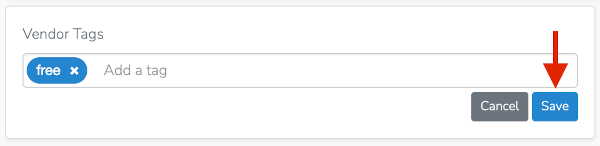
After that you will see the tag listed as shown below.

Next go to Event Configuration -> Events.
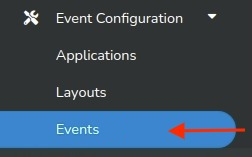
Under Events select your event or event series by clicking on the gray overview button to the right of your event listing.

Click on the "other fees" tab and click the pencil icon to edit.

Scroll down to the Vendor Tag Fees section and create a fee with the same name as your tag, in our example "free".
Set the Action to "Override overall total" and set the Price to "$0.00".
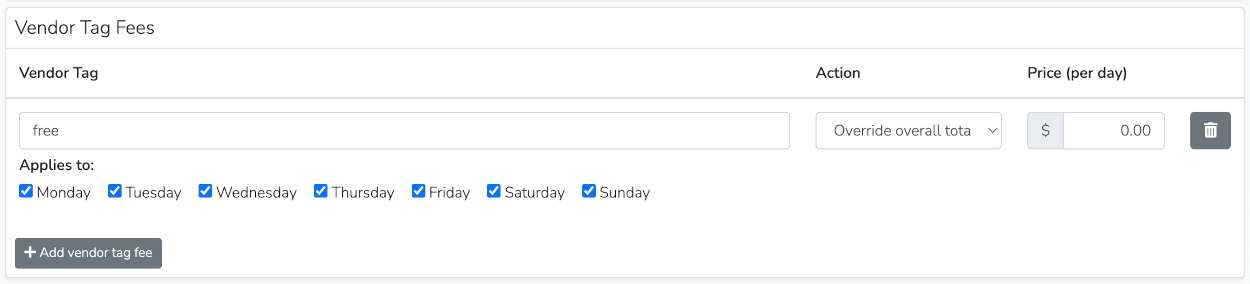
Make sure to scroll to the bottom and click on the blue Save other fees button.

Now, when you assign any vendor with the your configured tab (ex. "free") the system will not automatically assign a fee.
As you can see below, scheduling a vendor without the configured tag (in this example Cricket Farms) creates an automatic $10.00 event fee.

Scheduling a vendor with the configured tag (in this example Butterfly Farms) does not create an automatic fee.

Unselecting both vendors, you can see the one without the tag has a grey clock representing a draft invoice while the one with the tag does not have an invoice related icon.



