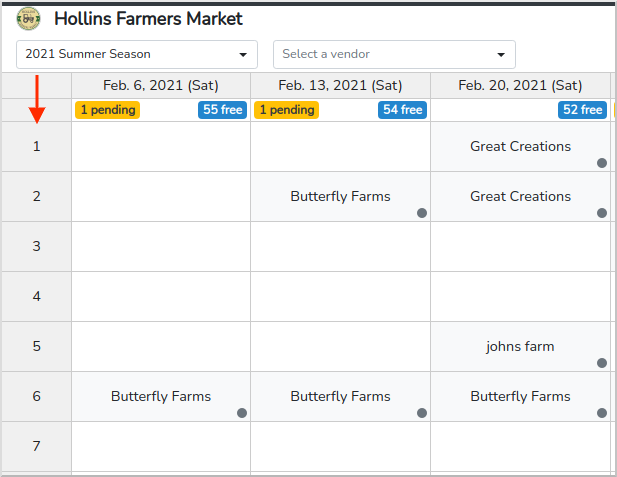If your booths are not in numerical order in Scheduler you can correct it as follows.
As you can see in the example below, the booth ids are not in numerical order.
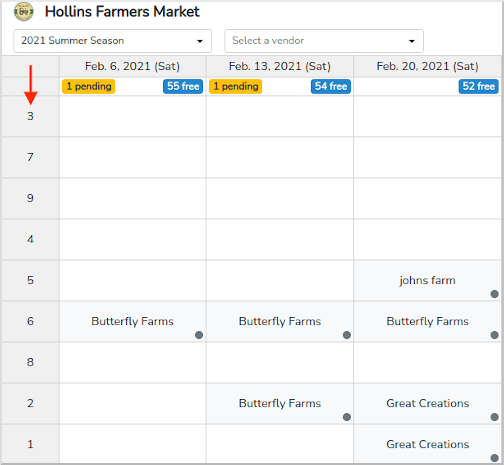
To arrange them in numerical order, first go to Layouts under Event Configuration.
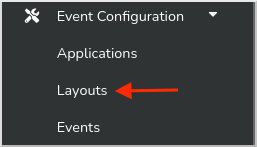
Then, find which map Template is linked to your activated event or season. Below, we can see our Template is called "Summer Fest 2020".

Below your Activated Layouts is your list of Layout Templates. Find the Template and click the blue pencil icon to the right as seen below.

In the map editor, select the eye icon at the bottom right of the Layout Inspector.
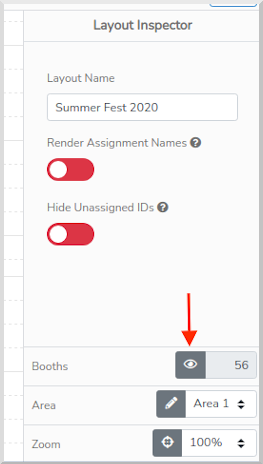
This will display a list of all your booths, notice below they are out of order. To rearrange them click the gray Quick reorder button at the top right.
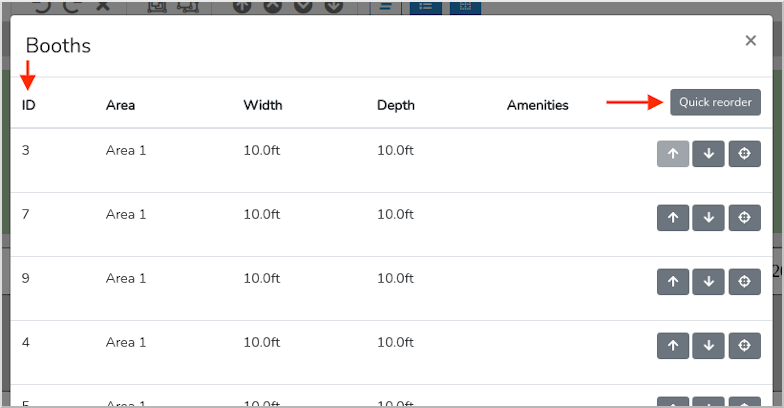
This will reorder your booths into descending order.
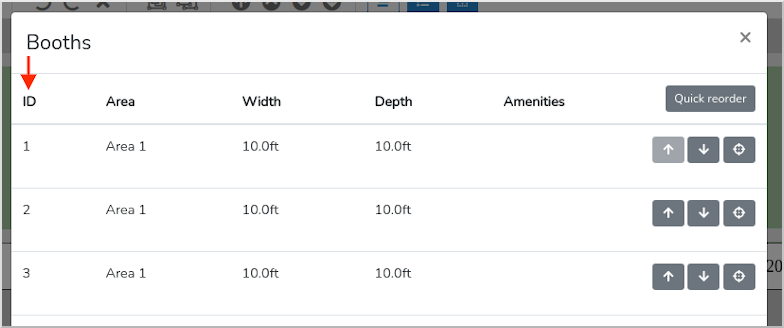
Scroll to the bottom and click the gray Close button at the bottom right.
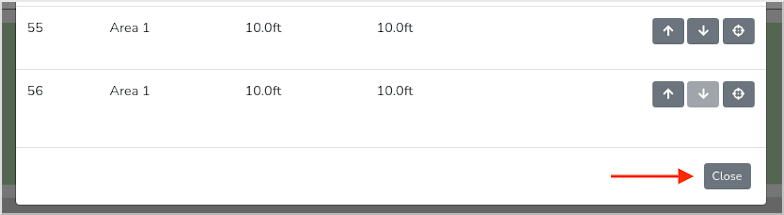
Then, click Save & Close at the top right of the map editor.
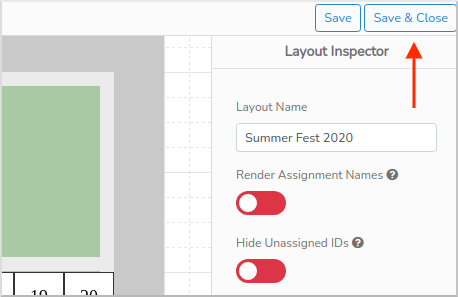
Now that your map booths are in numerical order you need to update your live map by clicking the blue Update button as seen below.

Type "UPDATE" and click the blue Update button at the bottom right.
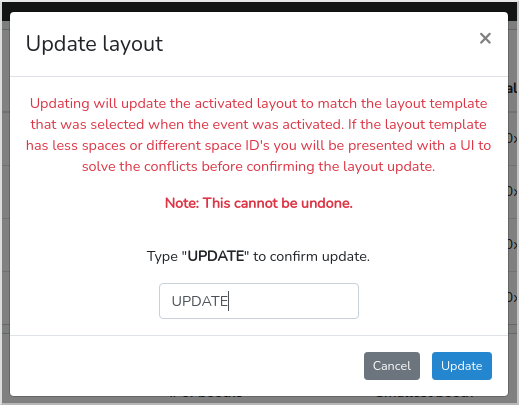
Going back to Scheduler, you can now see your booth ids are in descending numerical order.