Events and seasons can be configured to allow vendors to submit attendance changes. When enabled this will allow vendors to go back and make attendance change requests after their initial application.
To enable this feature, go to Event Configuration -> Events from the side panel of your dashboard.
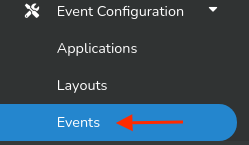
Then, create or edit the Event you would like to enable this feature on. Find the option named Enable Vendor Attendance Changes as shown below.

Toggle the feature on.

Once enabled, vendors will be able to go back and update their event attendance dates. If they have been assigned to a booth in the event, they will NOT be able to remove themselves from that event date.
Below is an example of the original days a vendor had requested in their application. The event list shown below can be found by:
- Going to Vendors in your dashboard
- Clicking on a vendor
- Selecting their Event application under their Events
- Scrolling to the bottom of their application.
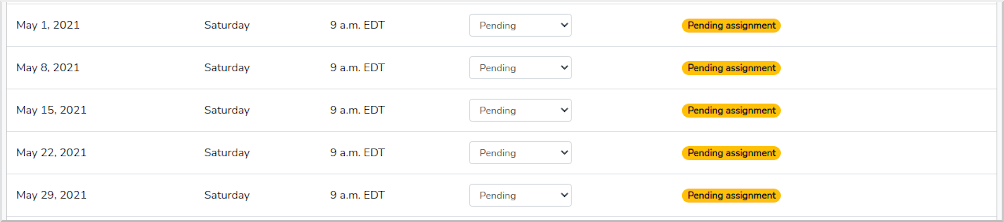
The same view as seen by the vendor in their dashboard. Notice the "-" sign next to each Pending tag. With this feature enabled the vendor will be able to click on that to remove days.

In the example below, the vendor clicked on the "-" sign for May 1st and May 8th to notify the market that they no longer wish to attend those two event days. If there were days they had not originally selected in their application, or days they would like to change back to attending they would click on the "+" sign to request those days for attendance.
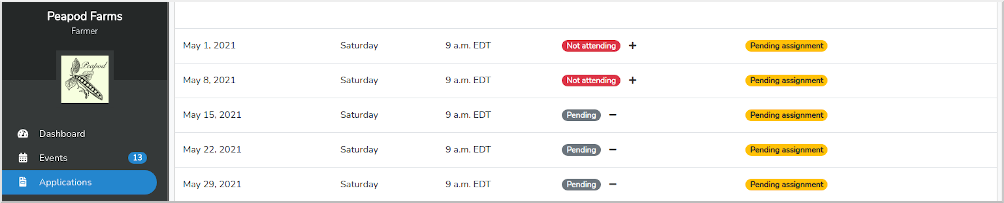
Vendor attendance date changes will generate notifications in your market dashboard and will also get send as emails.
For the vendor attendance changes in this example, the market dashboard will show new notifications (2) in this case.
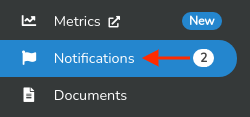
Clicking on Notifications you can see the attendance changes as requested but your vendor.

The same notifications are sent via email as well.
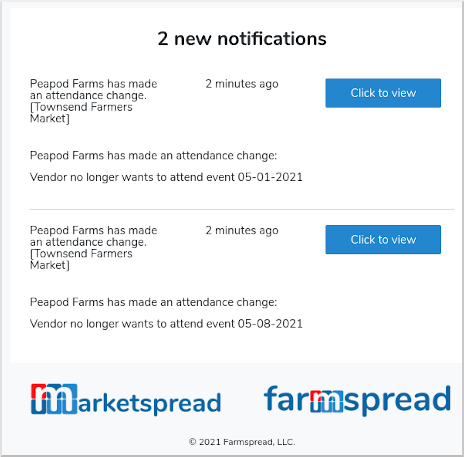
Going back to the vendors Event application, you will now see the updated day statuses. It is up to you as the market manager to accept them or to override them back to the original status.
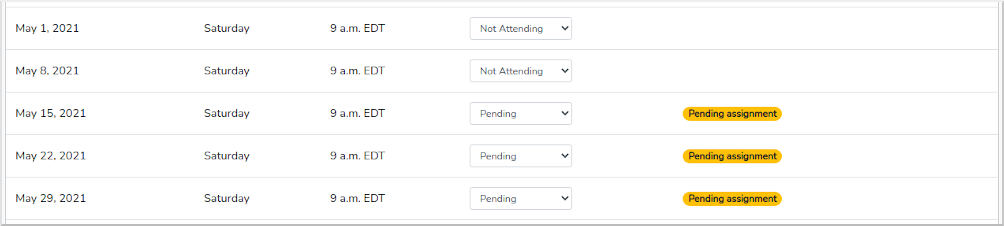
Note: Vendors can only request attendance changes for days they are not already assigned a booth.


