This Guide is intended to help Vendors report their sales after each market day.
There are two primary ways a vendor can report their sales.
- Reporting after an event from your vendor dashboard
- Reporting from an email you receive at the end of the event day
Reporting after an event from your vendor dashboard
From the Vendor Dashboard, select Events from the lefthand toolbar.
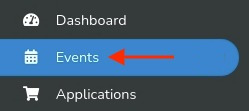
If any outstanding Events need sales reported against them you will see them under the section titled Events Requiring Actions. In the example below, the vendor has three event days that are require them to report sales.
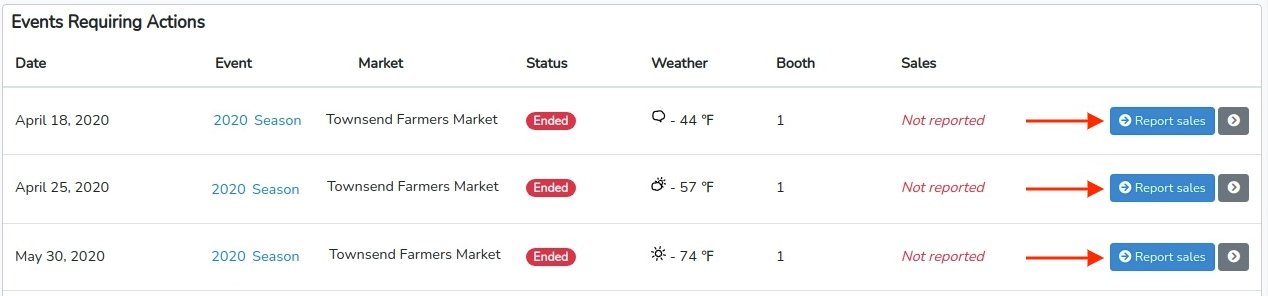
To report, click on the blue Report Sales button to the left of each event day. Then enter the sales at the left. In the example below, the market only requires vendors to report Cash. Some markets may have multiple categories here. This could be something like report for Cash, SNAP/EBT and Double Bucks. In that case, the market is asking you to break your sales reporting out into each payment type.
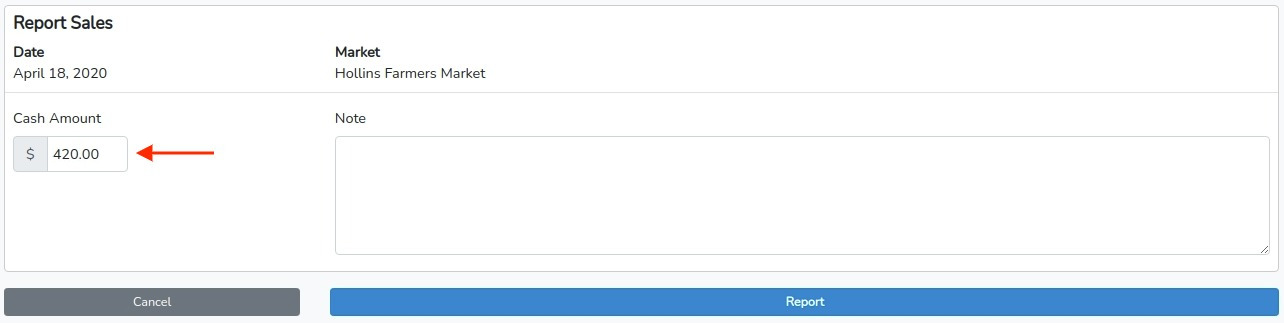
After you report sales for an event day, it will show under Events in the section titled Past Events. In the example above, if you report $420 it will show as follows:

Reporting from an email you receive at the end of the event day
You can also jump right to reporting via a Sales Reporting email you will receive approximately 30 minutes before the end of each market event you attend.
The email will have a message similar to the one below:

Click on the green Click to view button and it will take you directly to your sales reporting page. From there you can follow the same procedures from the section above.


