Some markets and events will choose to curate products as part of their application process. To get familiar with this process you can follow the instructions and examples below.
First, make sure you have products added to your vendor profile. To add products, in your vendor dashboard, click Products in the lefthand panel. Then click the blue + Add product at the top right.
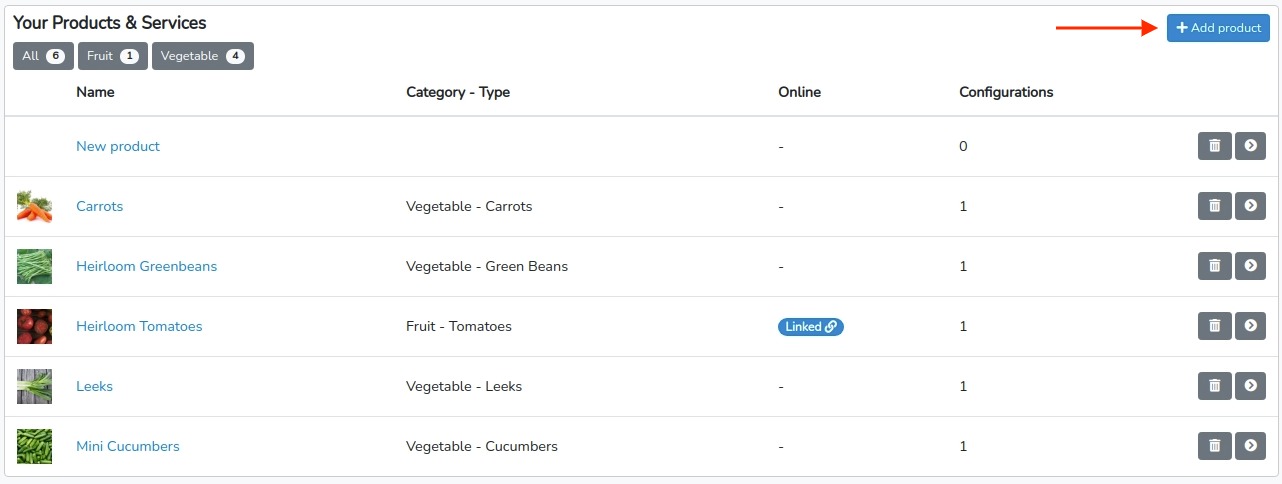
When in a market application, fill out any application questions, upload any required documents, etc.. then click the blue Submit button at the bottom.
This will take you to a section where you can select the days you would like to attend from a calendar. If enabled by the market, under that you will see a section titled Products to Sell. Here you will see all of the products you created in your profile automatially be listed. Simply toggle which you would like to submit to sell at the market.
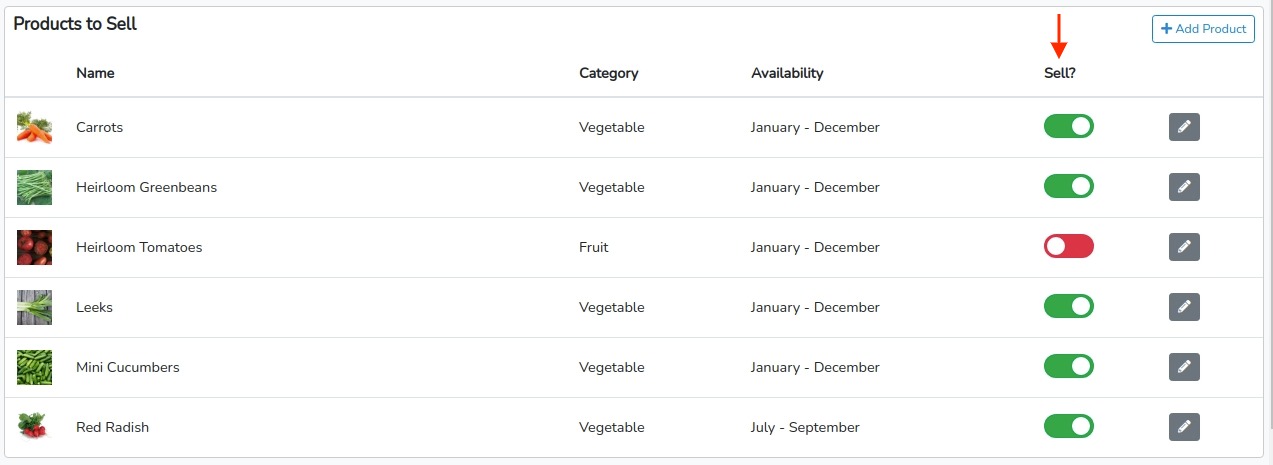
If you did not create products beforehand or have additoinal products to add, you can do that without leaving the applicaiton but simply clicking the + Add Product button at the top right of the Product to Sell section.

This will open a simple Add Product pop-up as seen below.
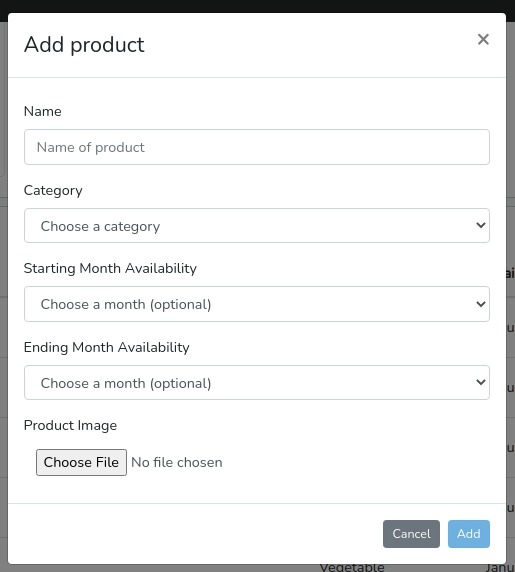
In this example we want to quickly add a new product for Snap Peas. To do this we click the + Add Product button, fill in the Name, Category, Start / End Month for Availability and uploaded a product image. Finally, we click the blue Add button at the bottom right.
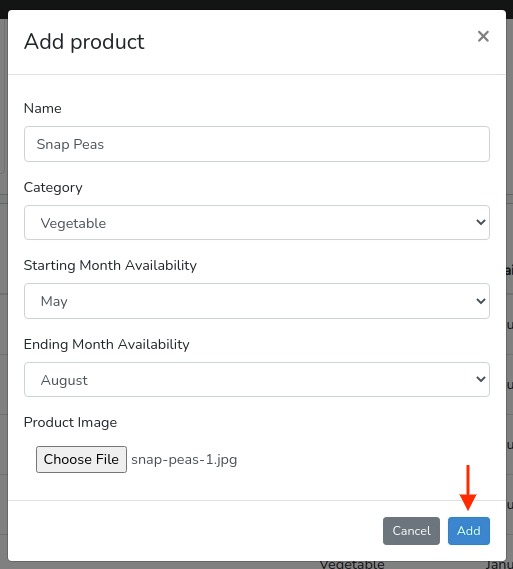
Now we see that our Snap Pea product has been added to the list.
You can add as many products as you want while filling out the application but clicking the +Add Product button.
Once you have all your products listed and selected proceeed to bottom of the page and click the large blue Submit button.

After you complete the market application you can check on its approval progress. In your vendor dashboard click on Applications from the lefthand panel. Here you will find a list of all your event applicaitons. Notice, for the ones that curate products you will see a note on product acceptance. In the example below we have the applicaiton we just submitted (App. Status = Applied) and another that we were already accepted to (App. Status = Approved). Notice that for the newly applied market our products are not yet reviewd or accepted.



