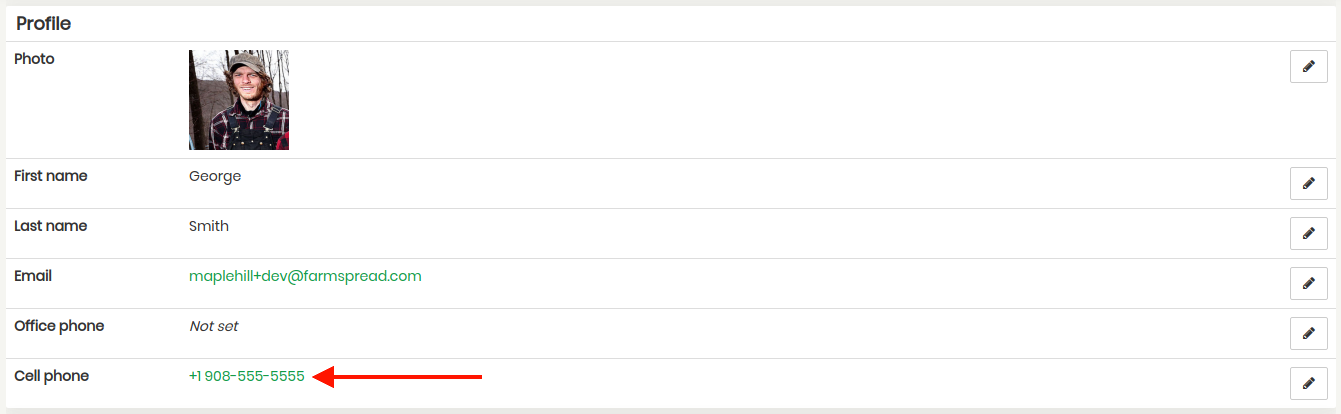In order to allow market managers to contact you via SMS texts to your cell phone, you need to make sure to add your cell phone number to your Farmspread accout. This can easily be accomplished by logging into your account and clicking on your username in the top right. In the example below the username is "George".

After clicking on your username, you will be in your user account dashboard. Here you will see a list of all vendor and market profiles associated with your account. In order to add your cellphone number, click on Settings at the bottom of the lefthand toolbar.
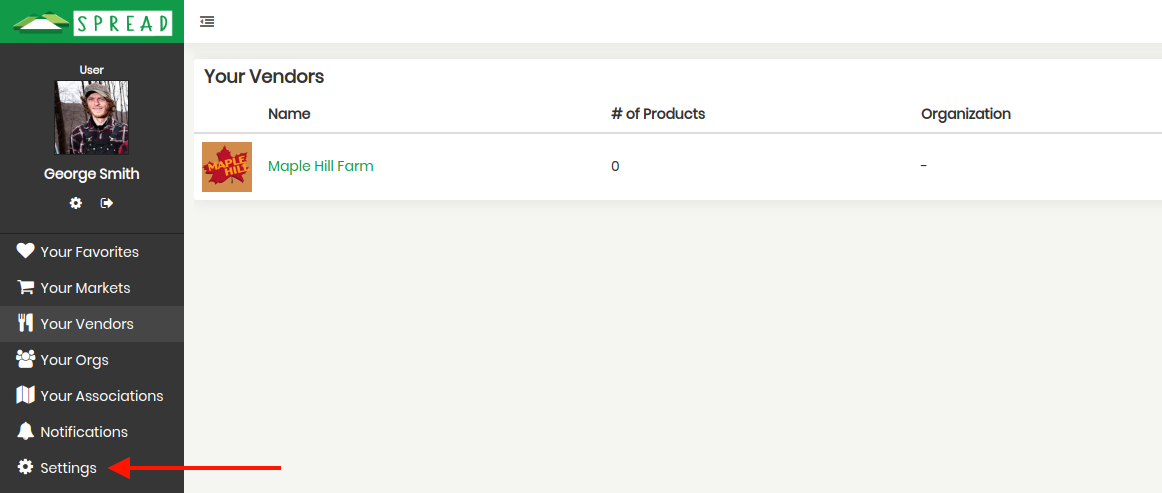
Then, go to the Cell phone row and click the pencil icon to the far right to add or update your cell phone number.
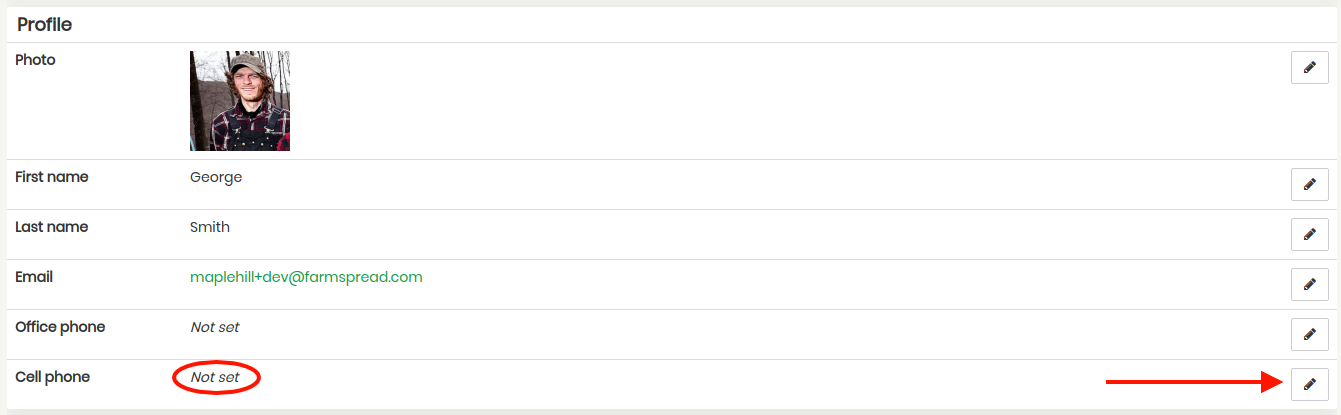
This will open up the row so you can add your number as seen below. Once you add your cell phone number, click on the green Save button to the right.

Back on the main user account settings page, you will now see your cell phone number. If configured for your account and your market, the manager will now be able to communicate with you via text messages.