In order to allow market managers to contact you via SMS texts to your cell phone, you need to make sure to add your cell phone number to your Farmspread accout. This can easily be accomplished by logging into your account and clicking on your username in the top right. In the example below the username is "Ben".
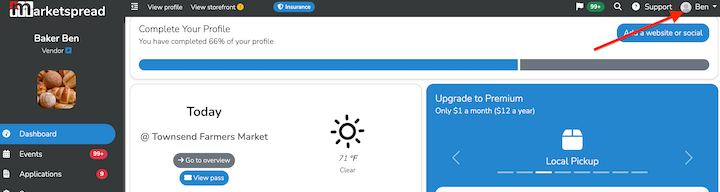
Choose "your profile" from the drop down menu
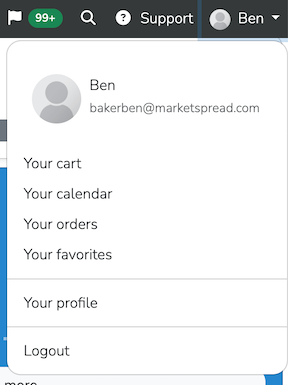
Now you will be in your user account dashboard. Here you will see your basic account settings.
Scroll down to find the Cell Phone Field
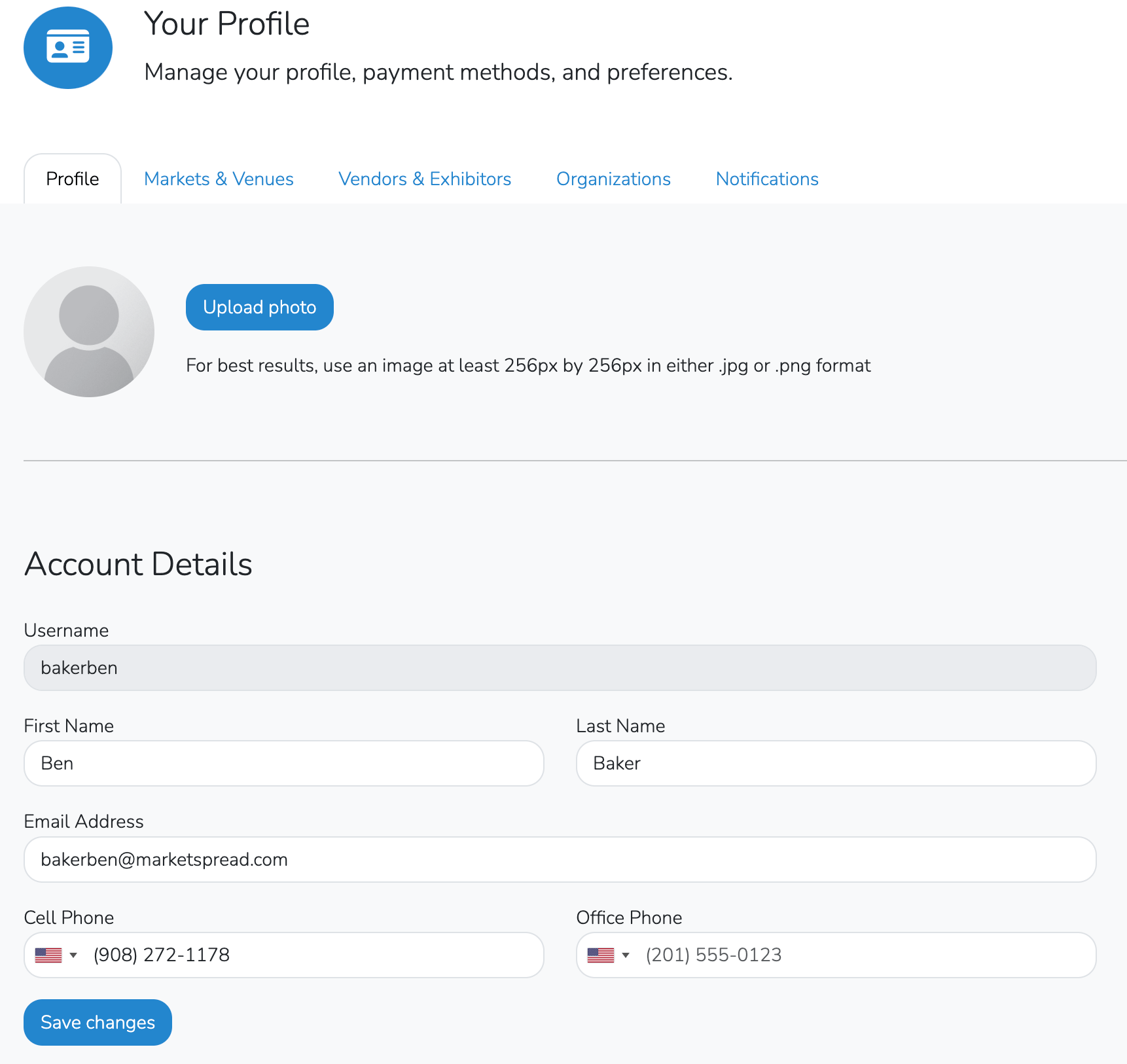
Enter your number in the "Cell phone" field then click "Save changes"


