How to use Vendor Check-in to update attendance for the next market day including how to mark yourself Not Attending.
One way you can check-in is from your Vendor Dashboard under Notifications > Go Check-in.
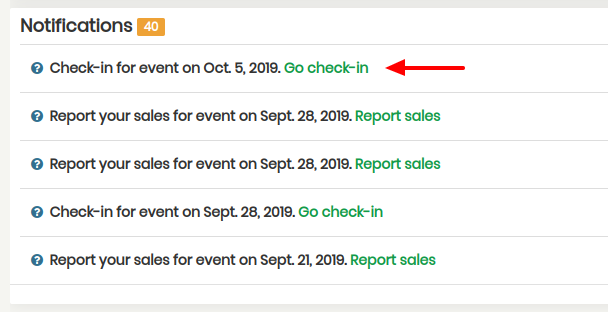
Next, find your event day under events requiring action. Then click Check-in.
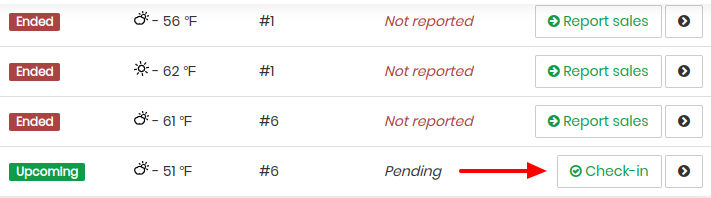
Lastly, you'll have a choice Not Attending or Attending. Select the option that is appropriate for that market day.
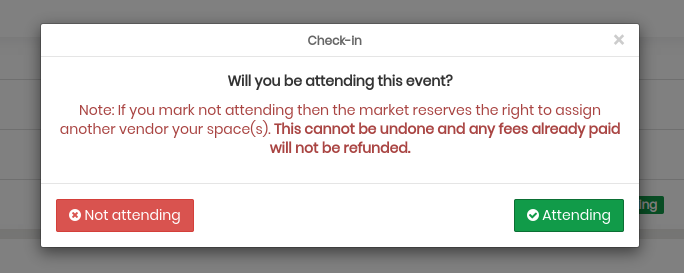
Another way you can check-in is from your email inbox. Simply click the green button that says Go Check-in.
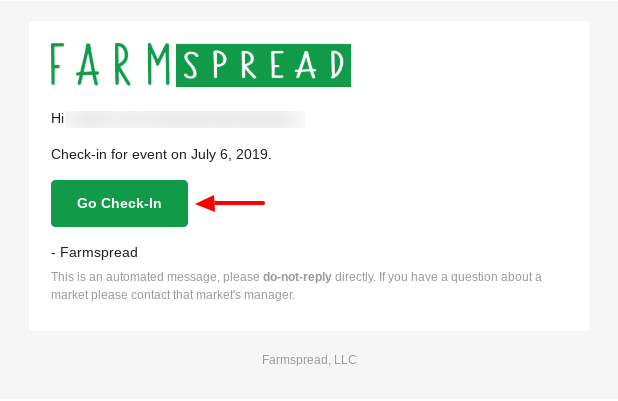
Next, find your event day under events requiring action. Then click Check-in.
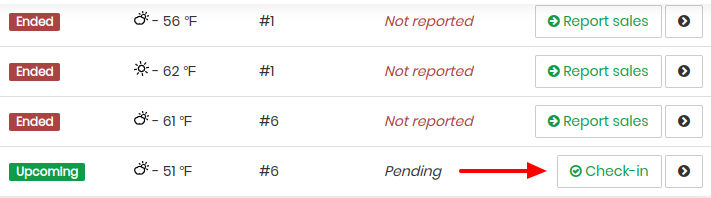
Lastly, you'll have a choice Not Attending or Attending. Select the option that is appropriate for that market day.
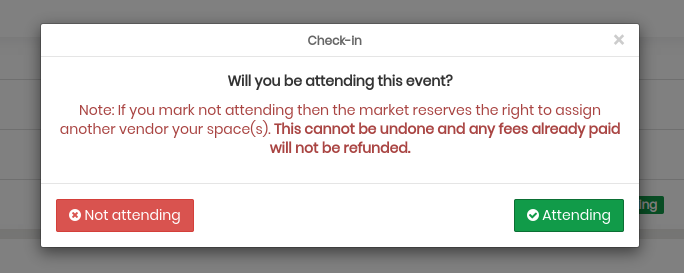
Easy peasy! You just learned how to mark yourself attending or not attending for the next market day. Next, check out how to add products to your application.