Marketspread provides a feature rich Vendor Check-in solution that is available to use in browser or via our native mobile app called "Marketspread Pass" in both the Apple and Google app stores.
Using Vendor Check-in via your browser
To check vendors in via your browser navigate to Event Days in your side toolbar.

Then, select the event day you want to check vendor in against, this will usually be the next day (top day in the list). Simply click on the grey icon to the far right of that day. See screenshot below.

Here, navigate to the Vendors tab.

Here you will see all your vendor bookings for the day along with details on:
- Booth location
- Vendor Rentals
- Booking Invoice Status
- Vendor Check-in Status
- Vendor Attendance Status
- Vendor Sales Reporting (for the day - if enabled)

To take vendor attendance simply click on the attendance for that vendor booking.

In the example shown below we marked the vendor as "Attended".

Using Vendor Check-in via native Mobile App
Vendor attendance can also be taken in a more mobile friendly fashion with our Marketspread Pass App. To get started first install the app from either the Apple or Google App store by searching "Marketspread Pass".
Once installed, launch the app and login with the same username and password you use for the main marketspread.com website.
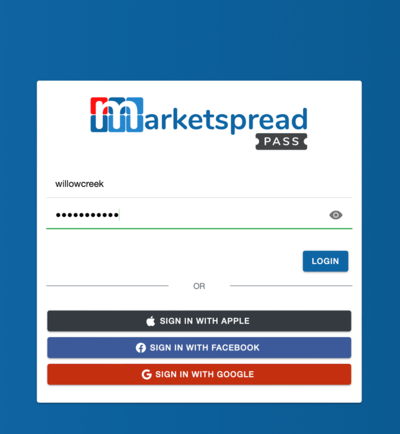
Once in the app, select the market or event, then choose the event day. This will present you with a list of all vendors. To see their booking details and to check them in simply click on the vendor. You can also you the search bar at the top to search for vendors by name.


