Your Vendor Profile is your resume when applying to markets, as well as, how you stay discoverable and accessible when new or returning customers are interested in the products you provide. Check out our blog https://marketspread.com/blog/vendor-profile-tips/ for some tips for making the most of your vendor/exhibitor profile.
To update your Vendor or Exhibitor profile, login to your account and from the Vendor Dashboard, scroll down the left hand navigation bar to "Settings". Click the small arrow to expand this menu, and then click on "Profile".
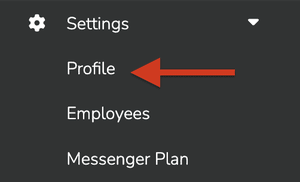
You can edit any of the fields by clicking the small pencil icon at the right of each field.
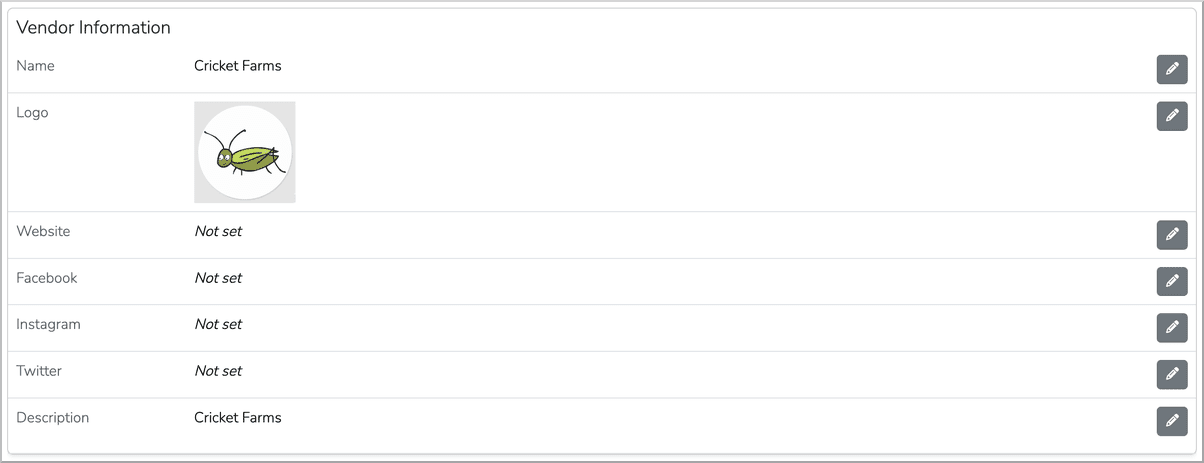
Be sure to scroll down the page to see all available fields.
Keep in mind that any changes made are immediately available in your public profile for managers and customers to see.


