Marketspread provides directory services for State and Regaional organizations. This service is called a Marketspread Association and includes:
- A Marketspread URL for your Association. For example: https://farmspread.com/massachusetts/ and https://farmspread.com/virginia/
- A directory listing of all your Association Entities. For example an "Entity" could be Markets, Farms, CSAs, Food Hubs, Stores.
- A directory map of all your Association Entities.
- The ability to embed the directory and directory map into your association website via a widget
- Member profile management forEntities not claimed by their owners (ie. manage location address, logos and descriptions)
- Email and SMS texting to Entity members via Marketspread Messenger
- Integrated outreach for members to claim their free Marketspread profile
- Association Metrics
In order to create an Association please email at info@marketspread.com.
Once your Association is created you will be able to access your dashboard under your user account by logging in. Below is an example of an Association's main Dashboard page.
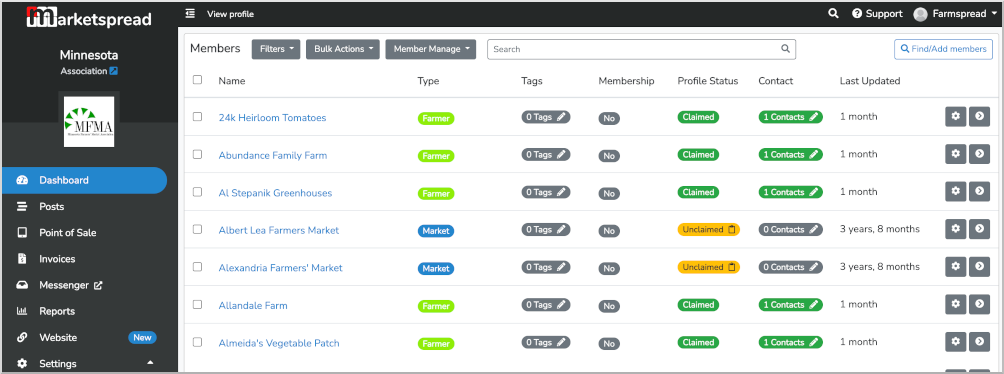
To add an entity, in this example a new Farmers Market, click the "Find/Add members" button at the top right.

This will bring you to a page where you can search for Entities already registered on Marketspread. In this case we get a list of Farmers Markets "near me". You can also search directly for a specifc Entity.
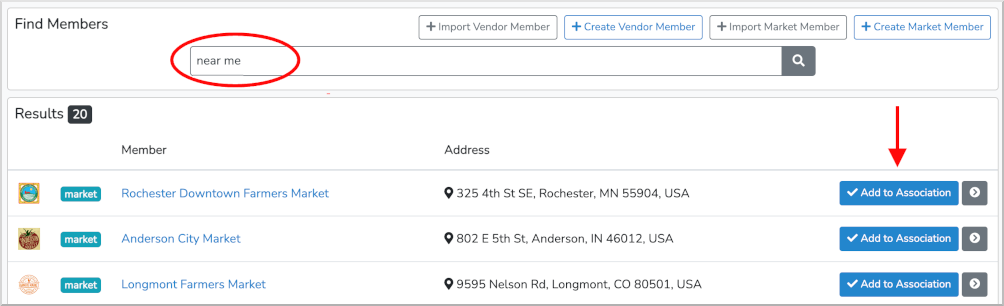
To add an entity (in this case Farmers Market) just click the blue Add to Association button.
Now that we added the Rochester Downtown Farmers Market you will see it listed in your main list of Association entities. To make it obvoius we did a direct search in the example shown below.

If the Entity is not already registered you can either add or import it by clicking one of the Import / Create buttons shown below.

For this example we will create a new Market Entity by clicking the +Create Market Member button. This will present you with the create market member form seen below:
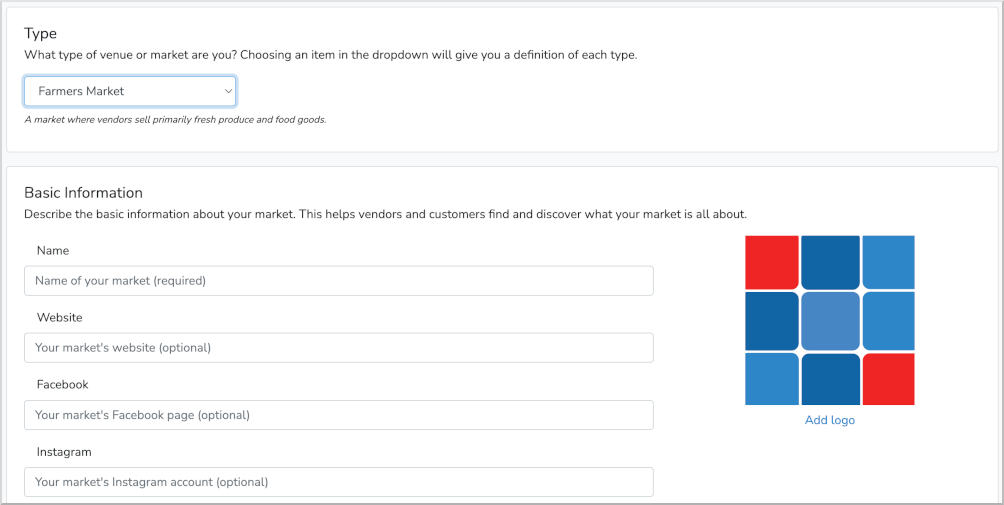
Once you have some entities added your Dashboard will start to look similar to the one below.
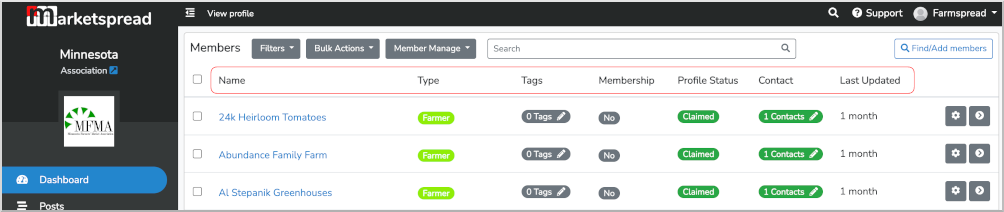
Note the highlighted column headers. These represent the following data:
- Entity Name
This is the identifying name for the entity. It is the main name under which the entity will be listed in your map directory. It is also the name used for searching.
- Entity Type
This identifies the type of entity. Entity Types are created and configured by the Assocation Administrator. Each entity will be assigned one Entity Type.
- Entity Tag
Allows you to assign one or more tags to an Entity. These tags can be used to create map directory filters.
- Entity Membership Status
- Entity Profile Status
- Entity Contacts
- Entity Last Update
The Operating Hours is where you define the days and times the market operates.

The Participating Programs is where you configure which programs the market participates in.
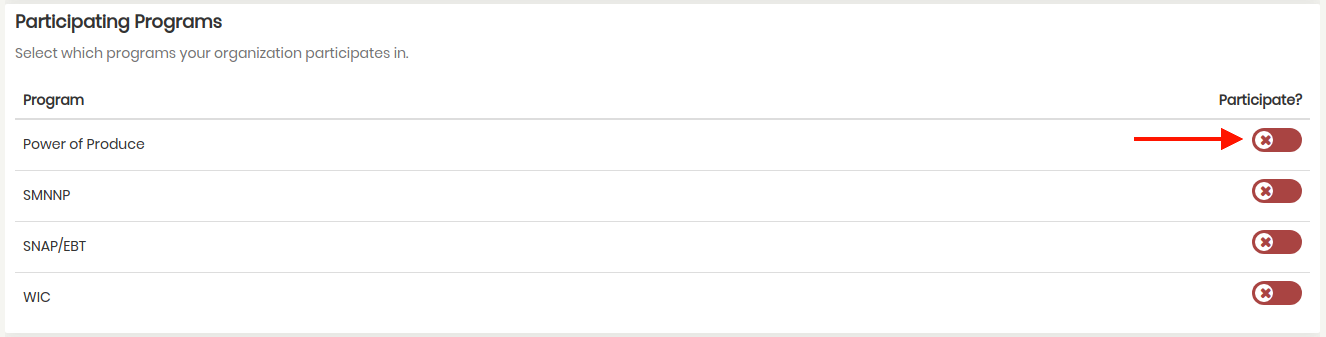
In the Manager Information section, you can optionally post the background of the market manager or team.

Location Information is where you define the location of the market. The address desc. field is where you can add specific details, for instance "In the school parking lot".

Contact information is where you set the information for people to reach out to you.
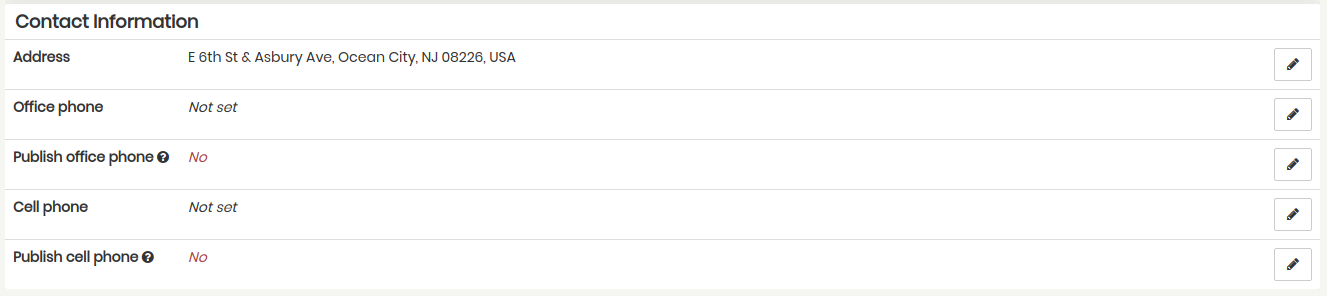
Your Farmspread Association URL provides you with an Assocation profile that includes an interactive member market map and directory listing. You can also embed the map and directory listing into your personal Assocation website via our member map widget. Simply go to your Assocation Settings listed in the lefthand toolbar, then scroll to the bottom to find the Embeddable Widgets section. There you will find the two lines of code that you need to add to your personal website to embed the member map and directory.

You can additionally specify which filters you would like to be shown on your website by clicking the green Configure button.

Then select the filters you would like to be displayed. In the example below we selected all filters with the exception of "Zip Code"
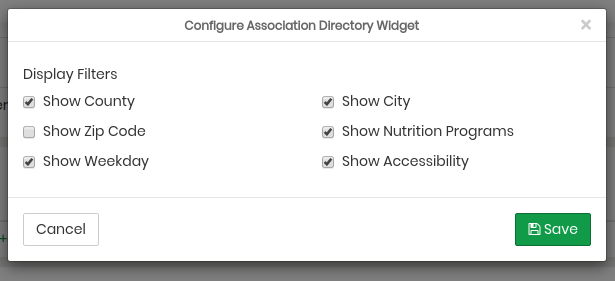
An example map and directory listing is shown below.
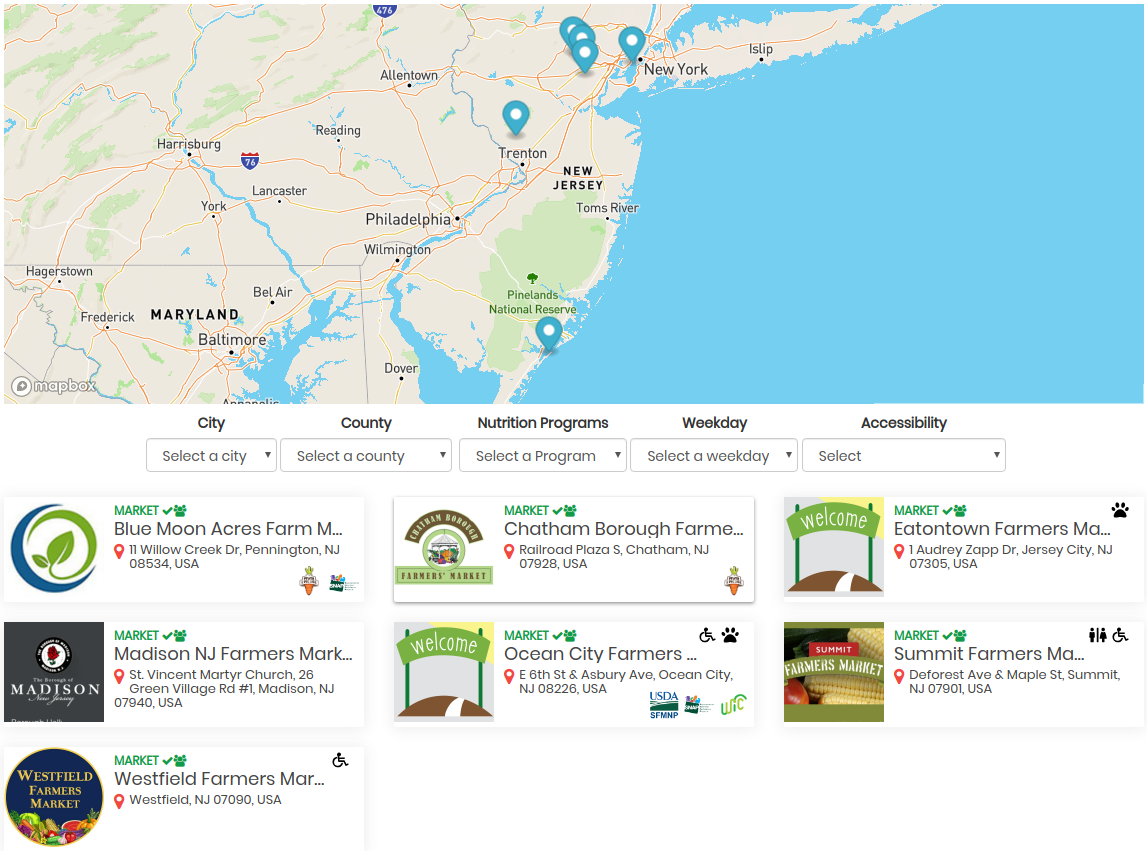
Notice by default your member directory map will include filters for County, Zip Code, Nutrition Programs and Weekday (see below). State and regional programs are easily added by contacting Farmspread at info@farmspread.com.
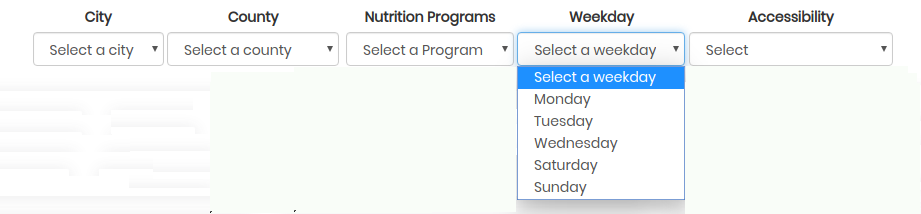
Also, notice that some of the market cards have icons for ADA Accessibility, Pet Friendly and Restrooms. These are available to any market to post on their profile and can be searched via the accessibility filter.

Markets can also post support for programs that will be displayed on the Assocation directory cards and the market profile. An example of the icons are shown below.
