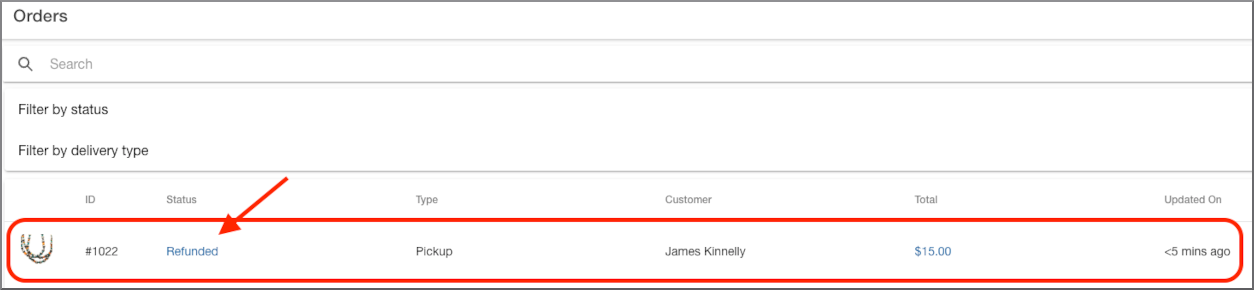If you'd like to process a refund for a customer's completed order, follow these steps below.
1. Login to your account.
2. In the dashboard menu on the left, go to Orders -> List. The page will open up to give you a view of all your orders.
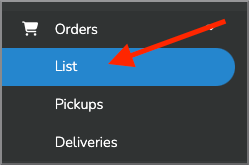
3. Go through the orders in your list and select the order you would like to process a refund by clicking on the order.
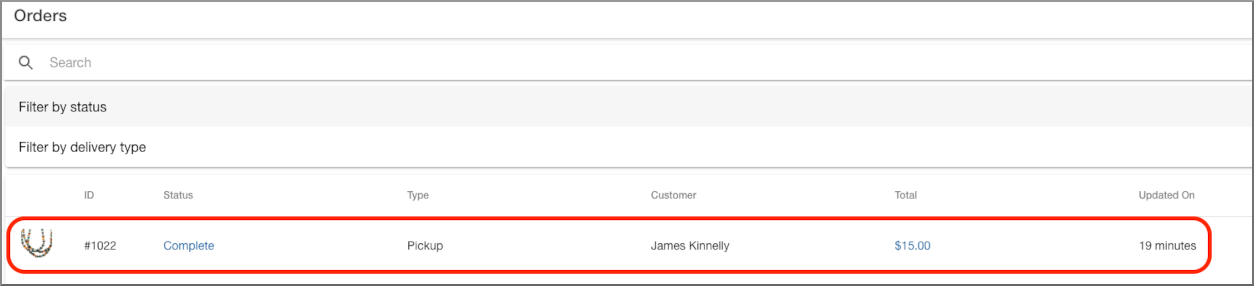
4. This will now show you the order details of the completed order. At the top you will see a blue "REFUND" button as shown below.
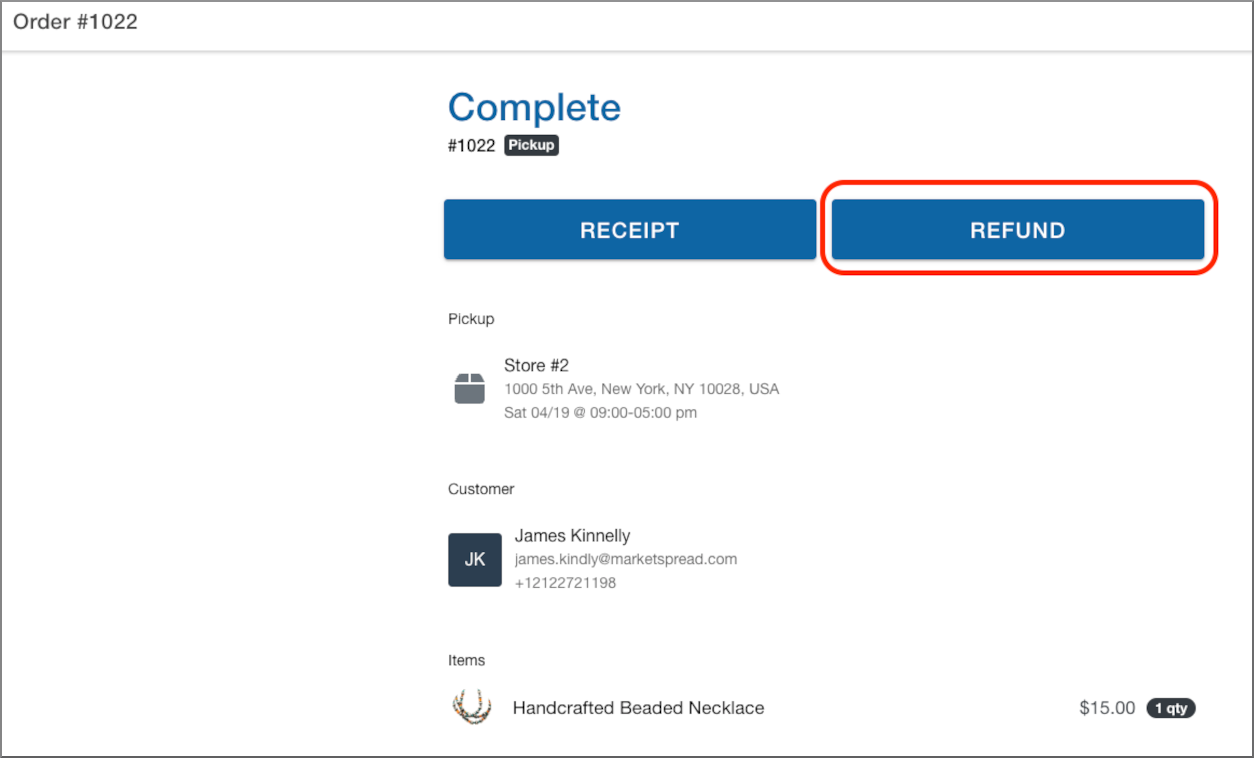
5. Click the REFUND button and it will take you to the refund order screen.
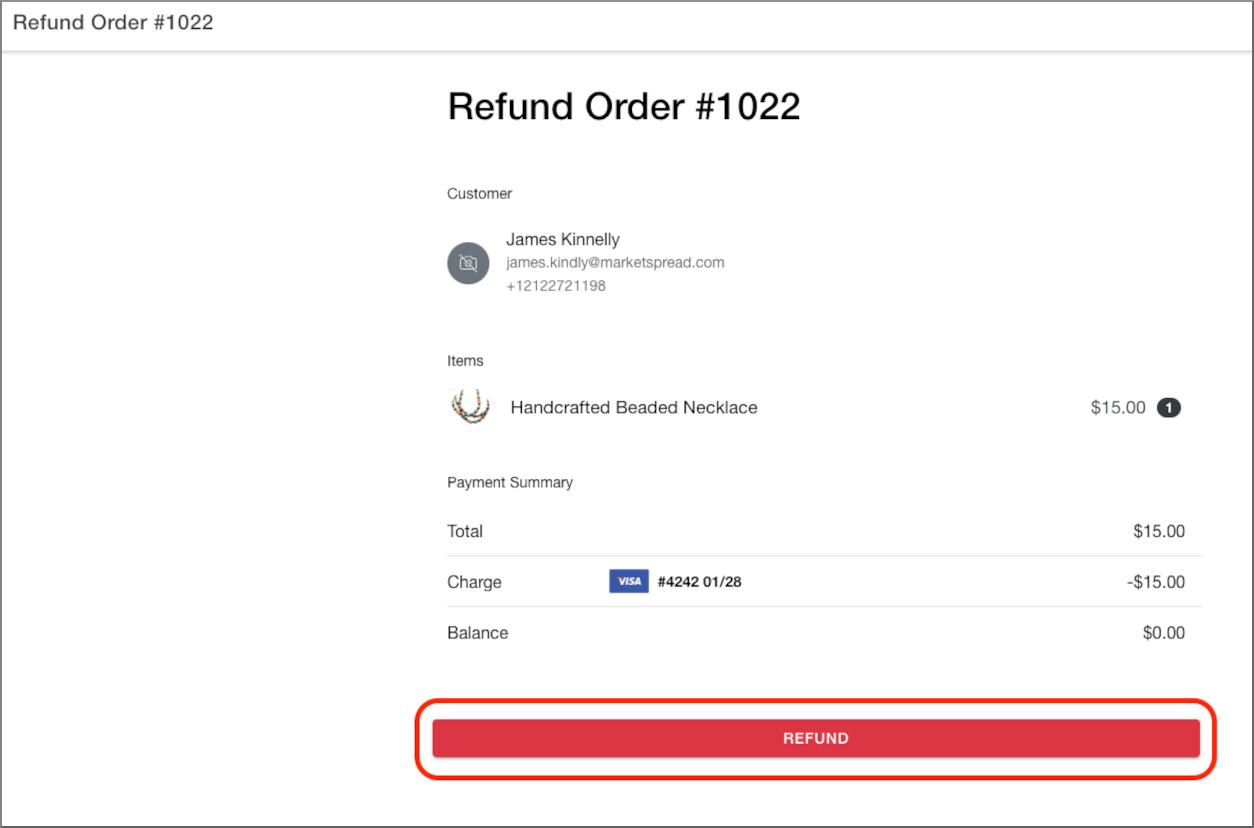
6. Click the red "REFUND" button at the bottom of the page. Once you've clicked that, a window will pop up asking you "Are you sure you want to refund this order?". If you're sure you want to refund the order, click "REFUND" at the bottom right of the window (note, this can't be reversed once you click it).
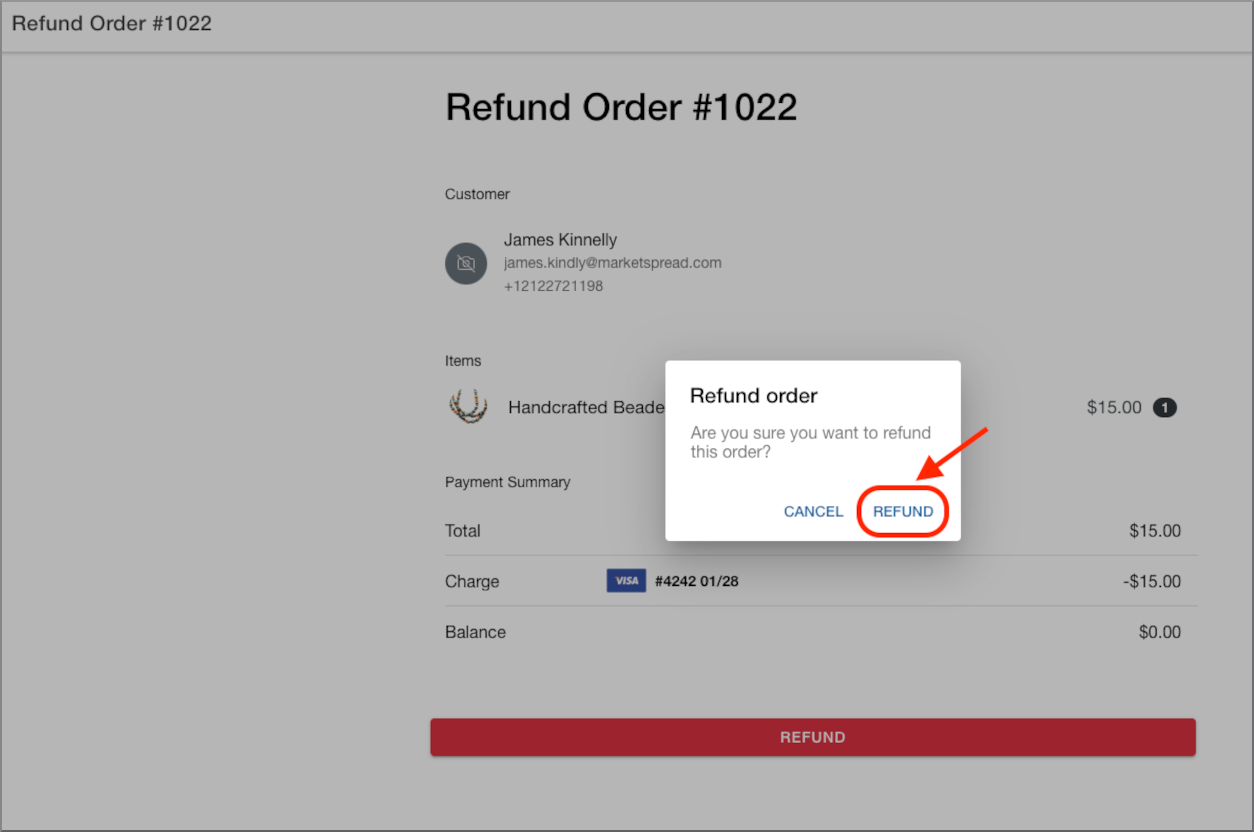
7. After you click "REFUND", the refund will process and you'll be taken back to the order details page where you'll see the status of the order is now "Refunded".
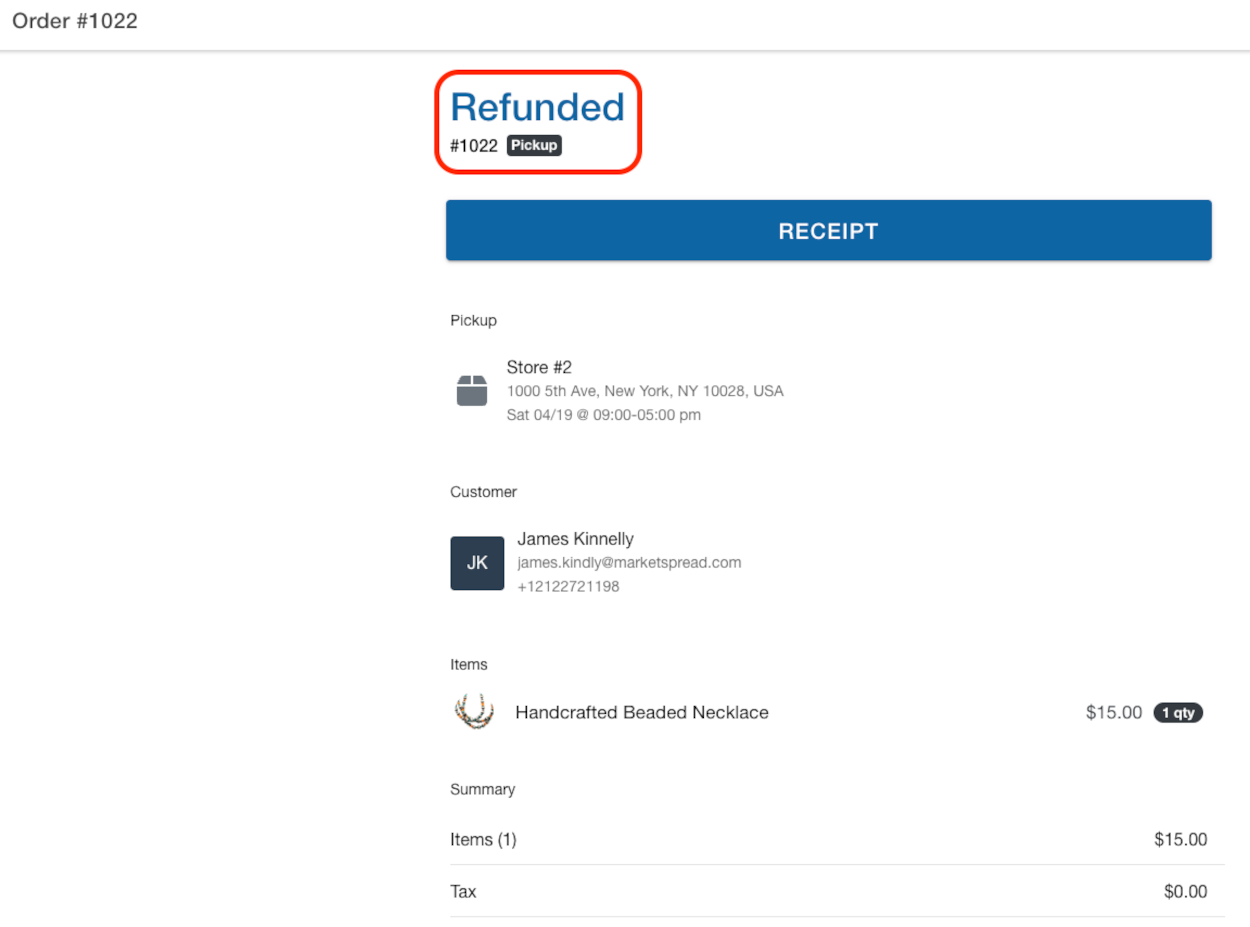
Additionally, when you go back to the main orders page (Orders -> List), you'll see the refunded order at the top of the list with the "Refunded" status.