As a vendor, your market may have enabled "managed vendor bookings". In this case, the market approves your application, and then you are able to choose and pay for your own booth space(s).
To start, you will apply to a market, and be approved into that market. After that step, you will see a "book now" option next to your approved applicaiton. Click that button to get started.
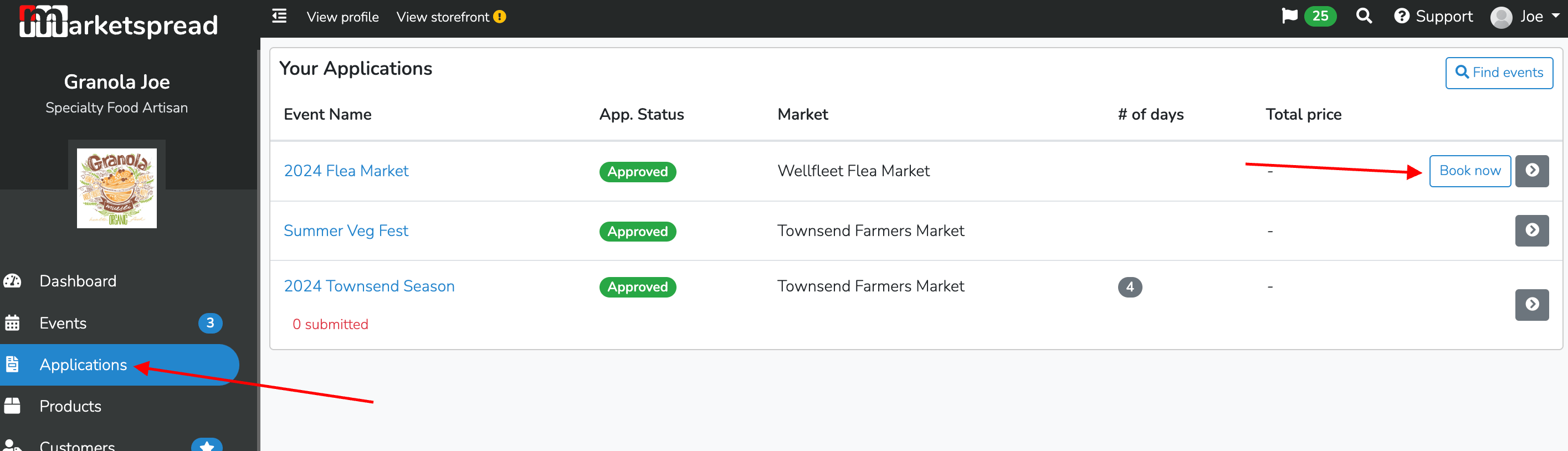
On that next page, click the blue "add booths" button, to select and book booths for this event.
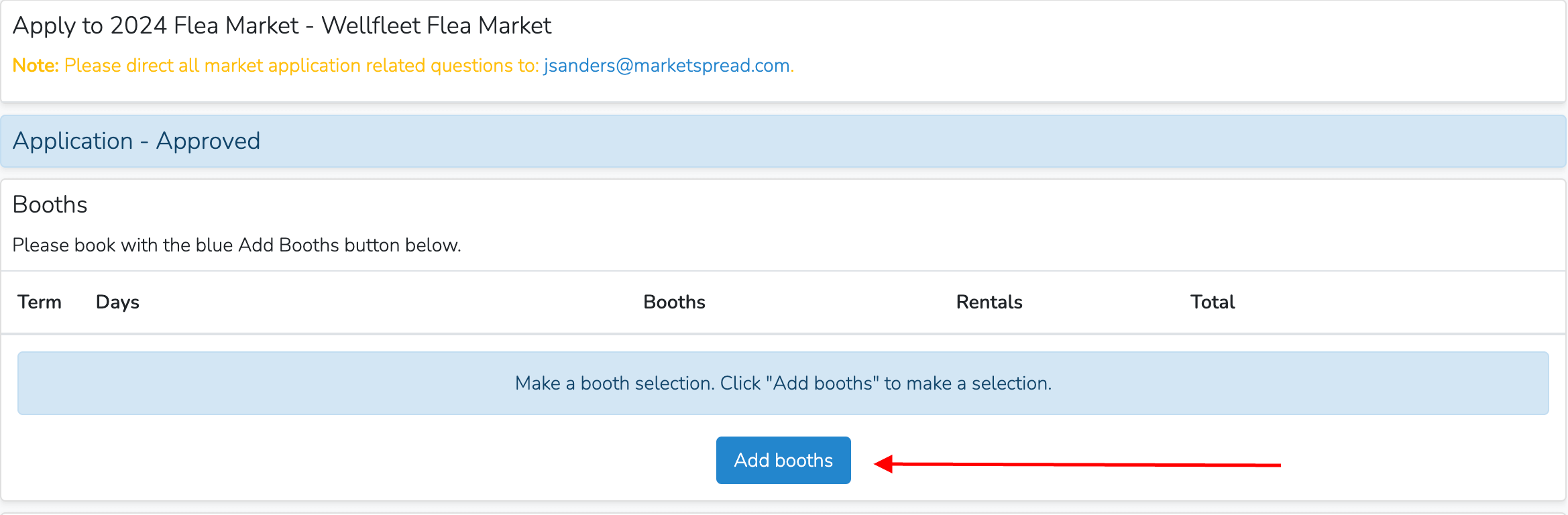
Select the term you wish to book - this will vary by market, but you could book by day/week/month/or event term. Then click "next"
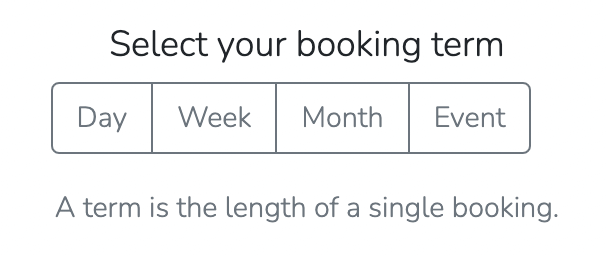
Then, you will select which days you would like to attend and book a booth in the market. If the market has multiple days, you can select multiple days in this step. You could also select and pay for a booth now, and add addtional days and booths later by starting from the "book now" button.
Once you have selected your day(s) click "next"
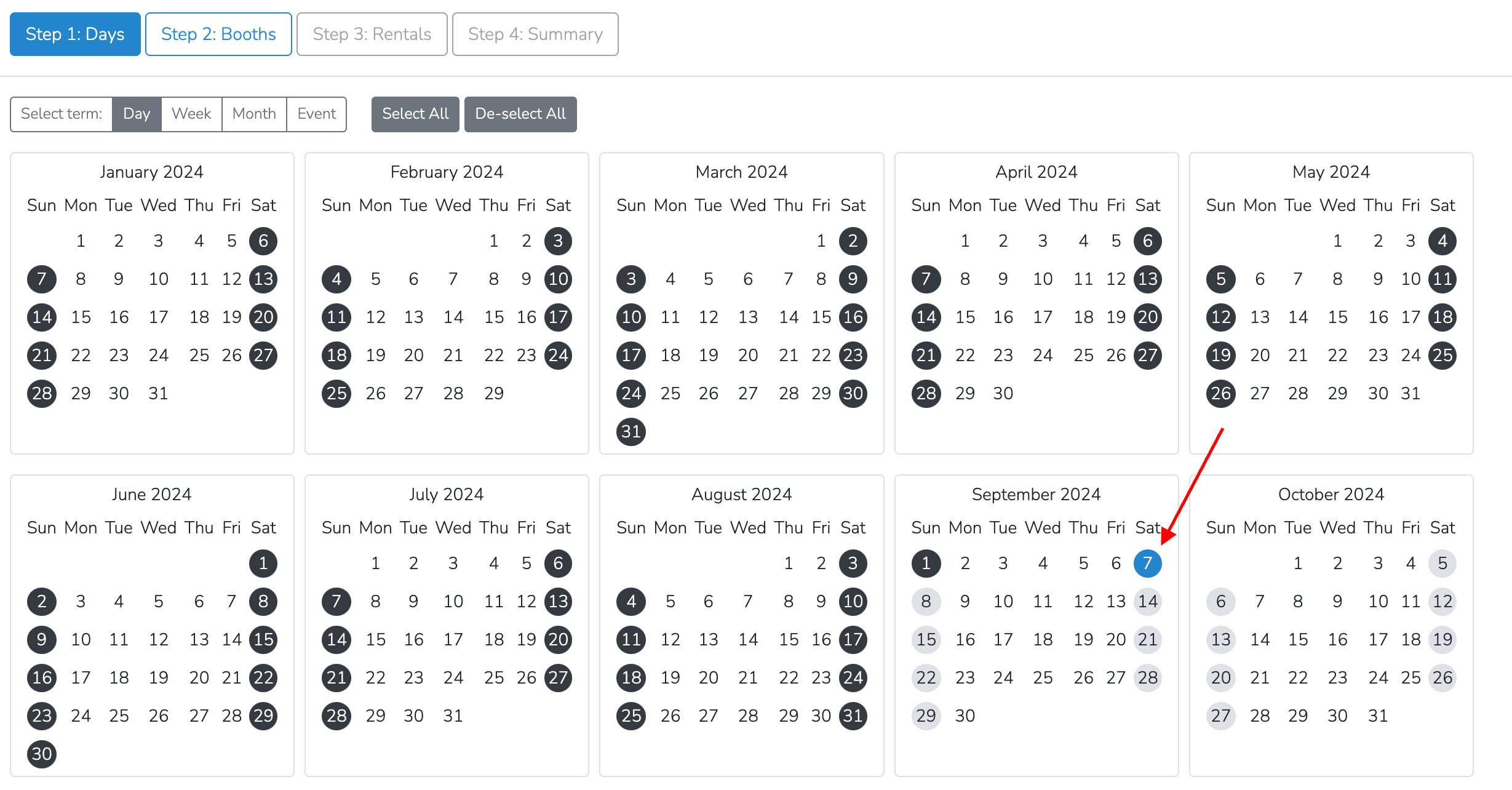
on the next screen, select your desired booth space. You may select multiple booths if you wish. The greyed out booths are unavailable. The prices shown are per term for that particular booth. Once you have made your selections, click "next"
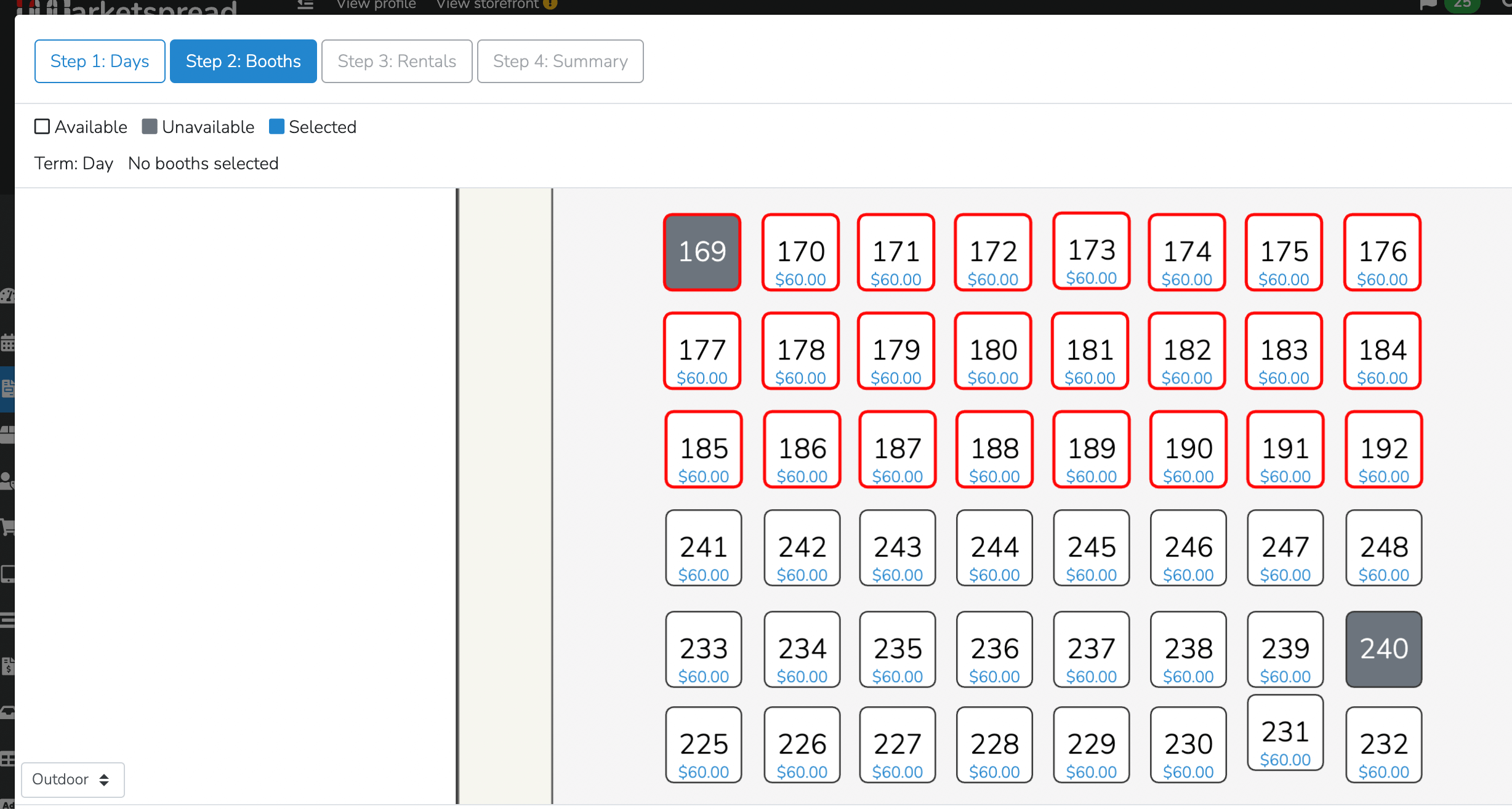
you will then be shown a review of the days, booths and costs of your selections. Either click "finish" to complete the booking, or click on one of the previous steps to change your selections.

On this screen, you will again confirm your choices and pay for your bookings.
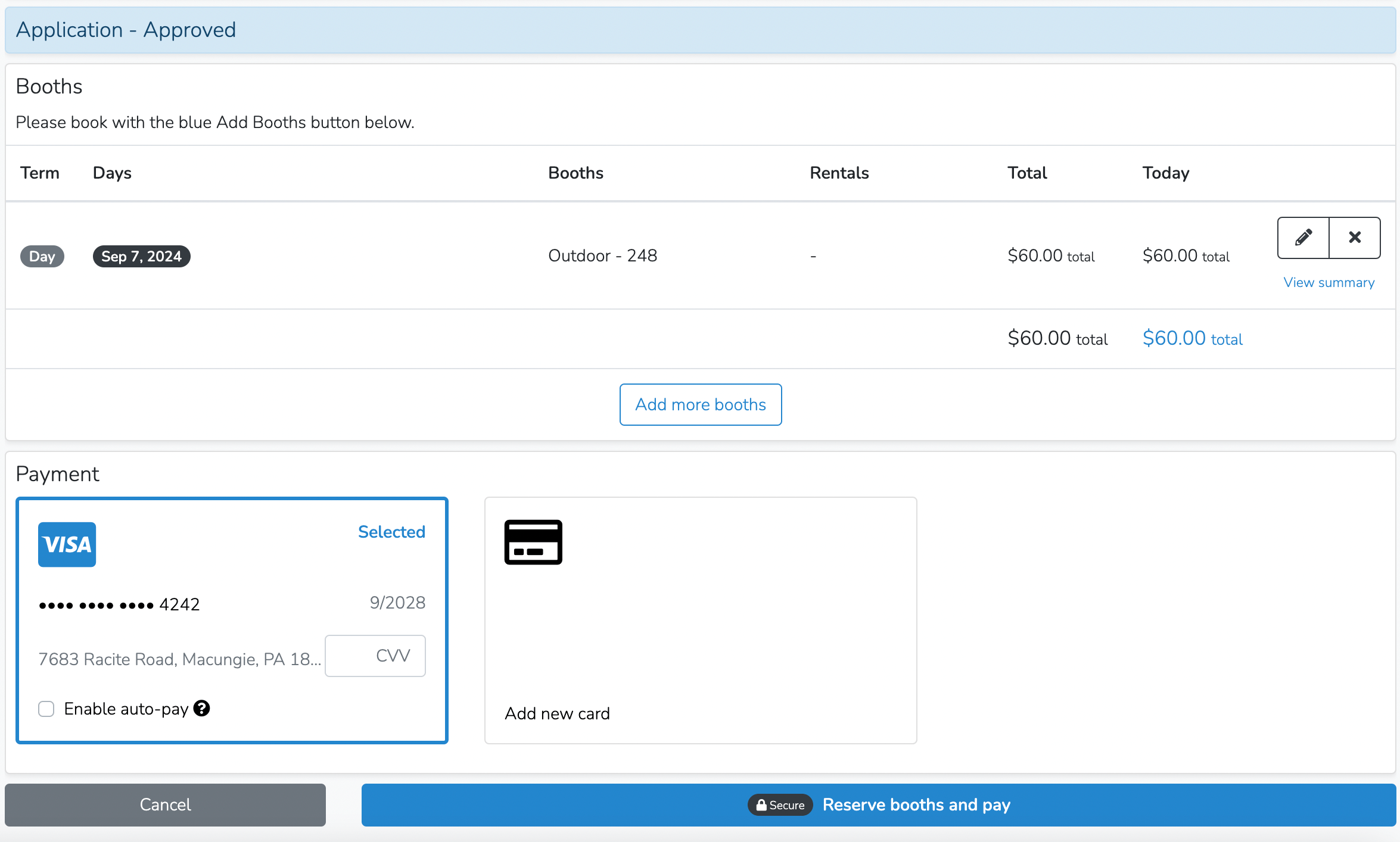
Payment for vendor based bookings are via credit card only, and be sure to check with your market's policies to understand their refund policy before booking. Some markets do not offer refunds once a booth is booked.
Once you have paid, you will see your reciept under your "invoices" screen, and you can always review your upcoming events from your "events" screen- both accessible by clicking on those links from the left hand navigation bar on your dashboard.


