To get started, the first thing you will be asked to do is pick a website theme / template. Aftering signing up for a Marketpress plan go to your new website admin page. As a new user it will automatically start with Starter Templates page loaded. Note that we have over 50 templates to choose from.
If you are not ready to decide now you can always get back to the templates page by going to Appearance -> Starter Templates in your lefthand toolbar. See screenshot below.
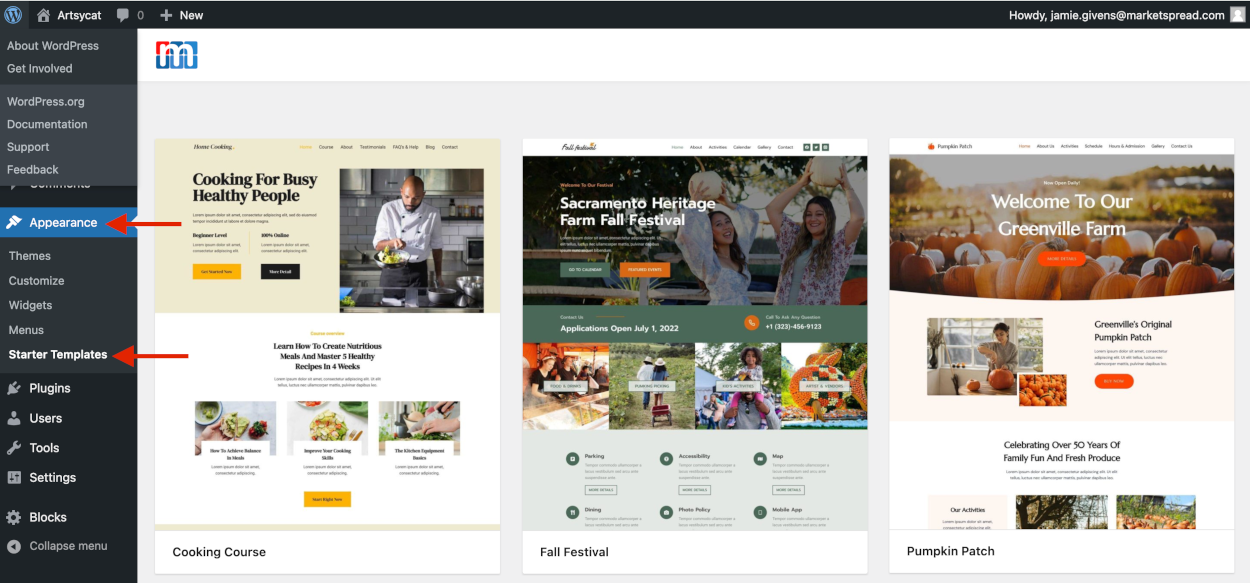
Once you select at template by clicking on it the template overview page will load. Here you can update basic template themes such as default color scheme in the lefthand toolbar. When you are ready to begin import the selected website template click the blue Full Site button under the IMPORT OPTIONS at the bottom left.
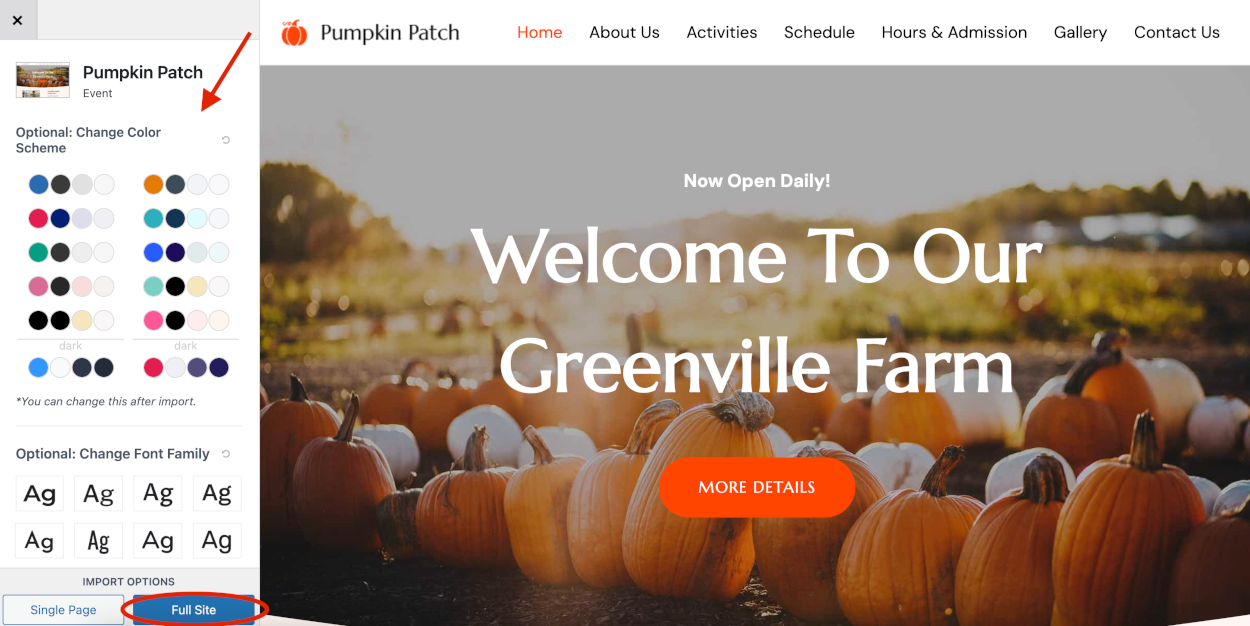
When the Full Site button is selected you will be prompted with the start importing window as seen below. To start click on the blue Start Importing button.
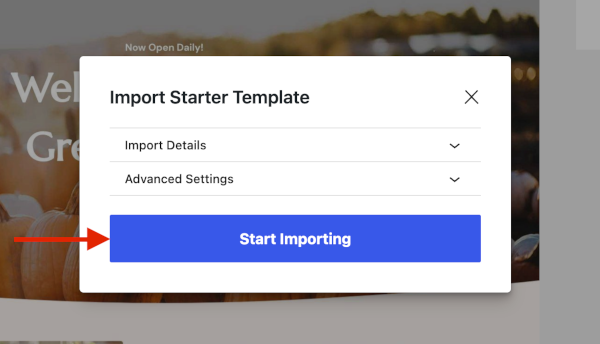
The import will take a little bit to complete so please be patient, while you are waiting you will be presented with a importing progress window.

When the import is complete you will be prompted to Finish you site as seen below. Simply press the blue Finished! View your site button.
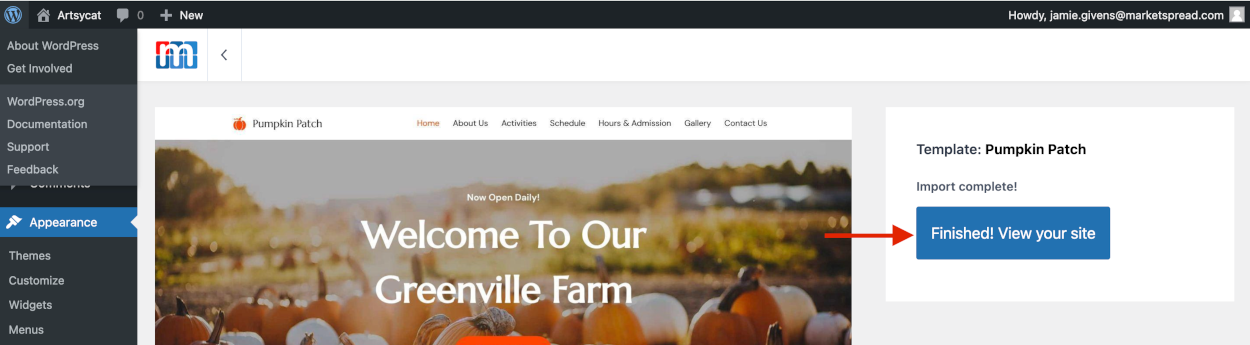
This will open your top level page in the webpage editor. Here you can begin updating the website to match your requirements.

To get to the main menu, where you can add and edit other pages click on the W icon at the top left of the page. See the example screenshot below.

This will take you to the main menu where you can create new pages, select other default template pages to edit and manage many other aspects of your configuration.
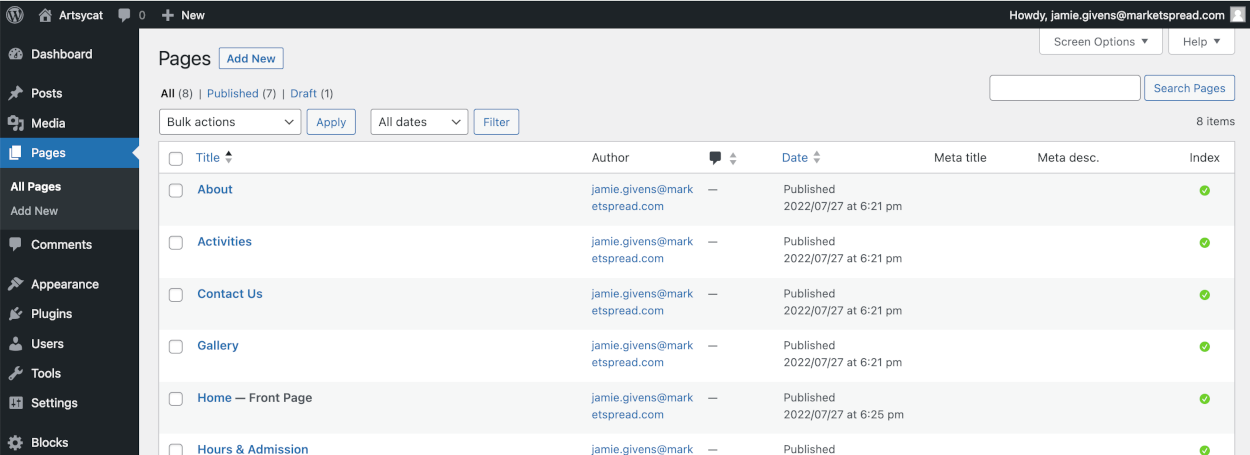
To learn more about using the Marketspread editor take a look at the following (third party) youtube tutorial:


