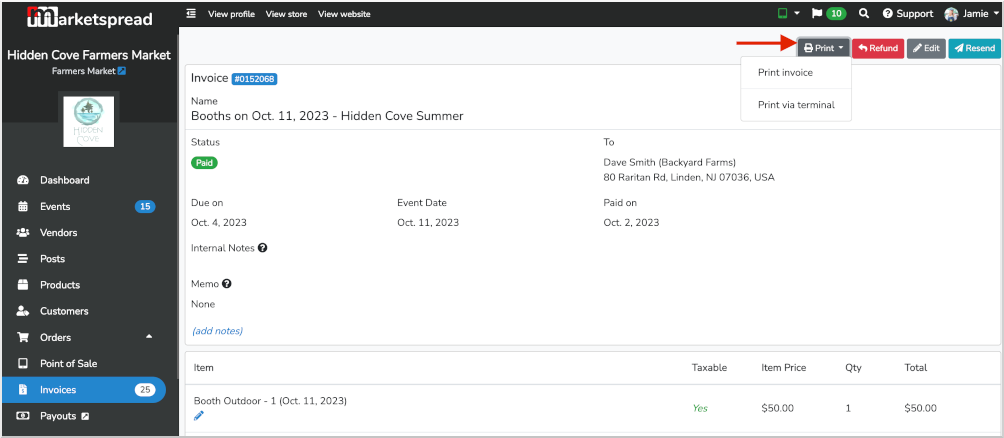There are two basic ways to print booth booking receipts.
- You can print full invoices to a locally attached printer
- You can print booth receipts to a receipt printer
Note that receipts (#2 above) can only be printed for paid invoices.
Both options can be printed when in Scheduler or in the full Invoice view.
Printing from Scheduler
First, select a vendor booking by right clicking (two finger click on Mac) on that booking cell. Then select the View Invoice option from the dropdown menu.
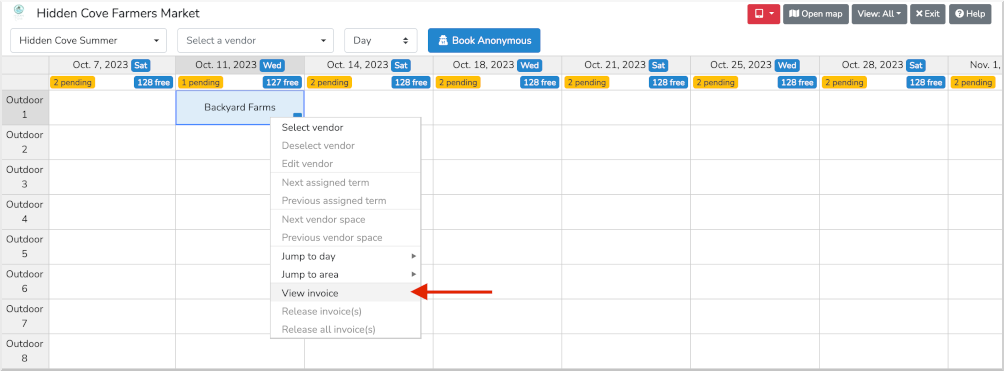
That will open an Invoice overview window. In that window there will be a blue outline Print Invoice button at the bottom right.
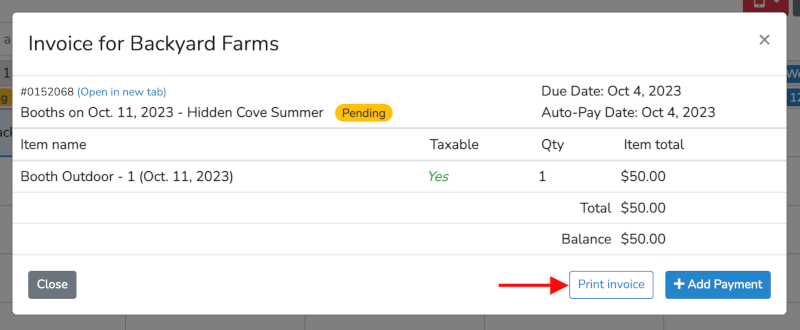
Clicking the Print Invoice button will open your browsers native print window allowing you to print the invoice to a locally attached printer. The full invoice will print in the format below to your locally connected printer.
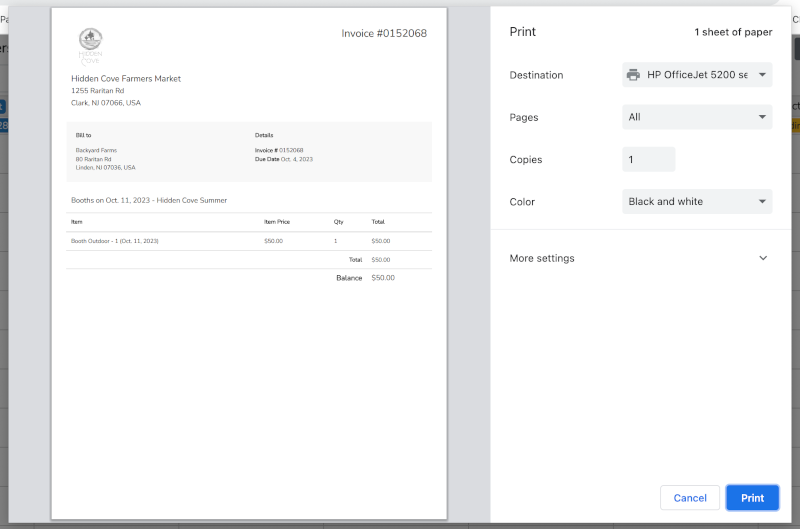
Once a payment is added you will be able to print a booth receipt. Below is the window that is displayed directly after a booth payment is made in Scheduler. In the middle of the window you will see two buttons, a Print Invoice button and a Print via terminal button.
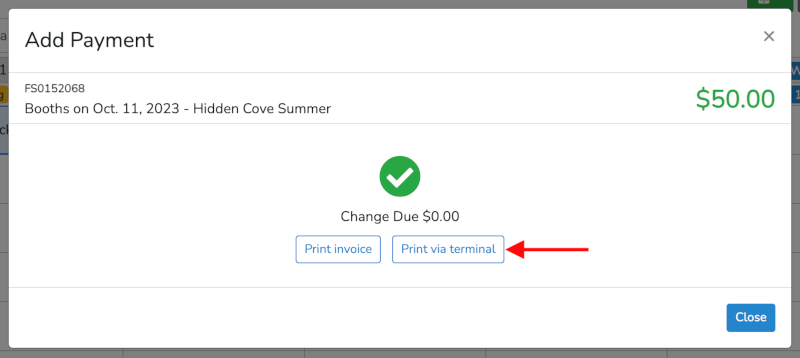
Pressing the Print via terminal button will print the booth receipt to the receipt printer attached to your Marketspread Terminal.
For more information on how to setup a Marketspread Terminal please see the support article linked below:
Setting up a Marketspread Terminal
An example booth receipt is shown below:
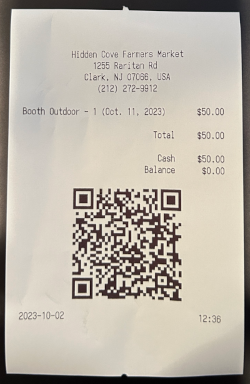
Printing from an Invoice view
When viewing a invoice you can print the full invoice or the booth booking receipt by clicking the dark grey Print button at the top of the invoice.