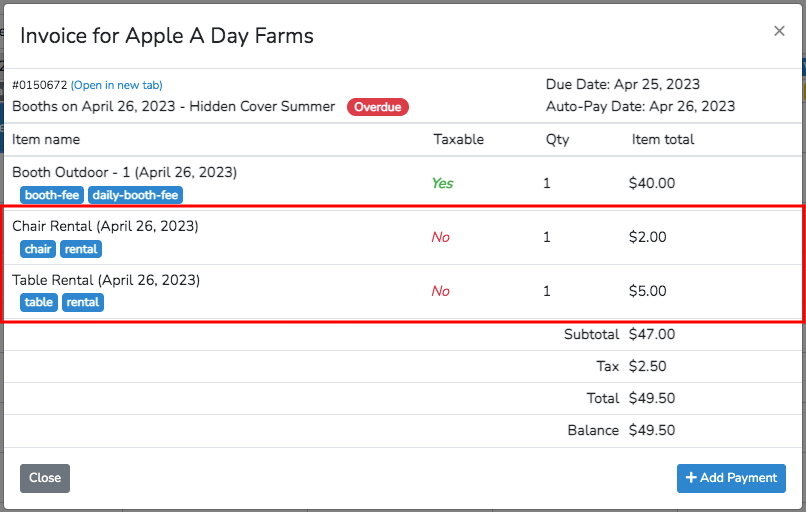To create or modify rentals after a vendor booking has been made, first access Scheduler by clicking on the blue button Scheduler button with a calender icon located to the right of the date of your next event.
![]()
From Scheduler, select a the vendor that you would like to create or modify rentals for by right clicking on it (two finger click on Mac) and choosing "Select vendor" from the options that appear.
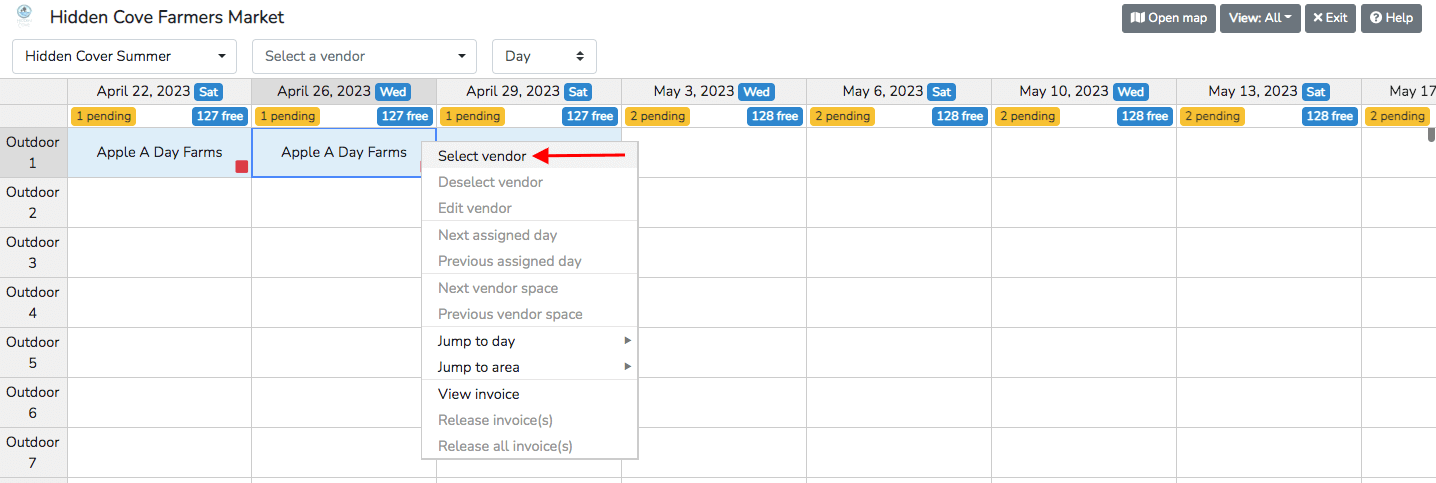
After you have selected the vendor you would like to modify, you can edit it by either double clicking again and selecting "Edit vendor" from the dropdown that appears or by clicking the blue Edit button located in the top toolbar.
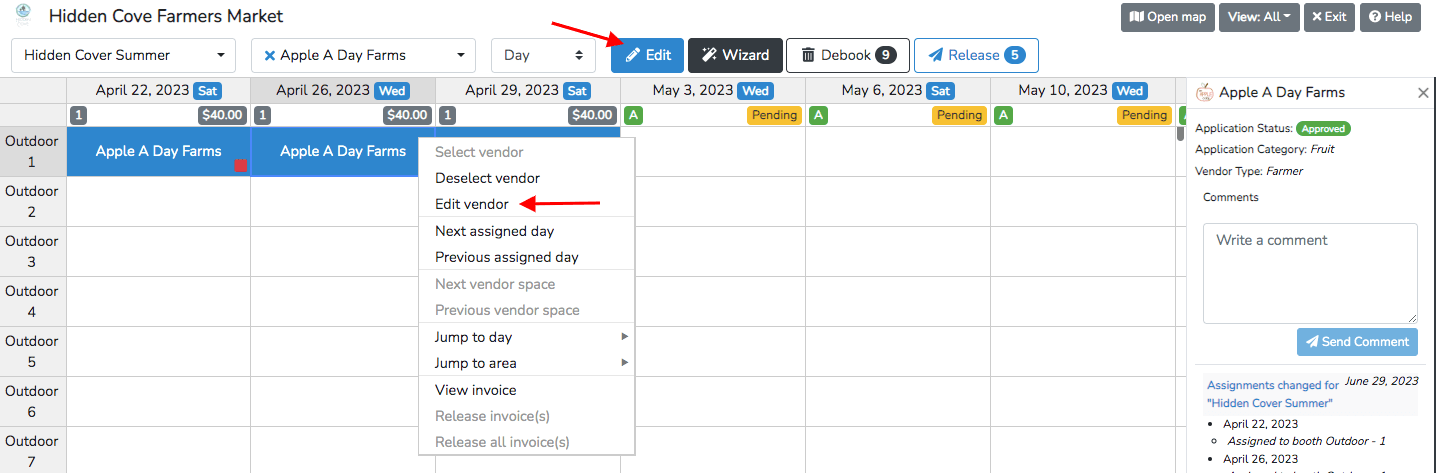
To modify rentals you have to double click the vendor one more time and select "Modify rentals" from the dropdown that appears. You may have to scroll down in the dropdown to find it.
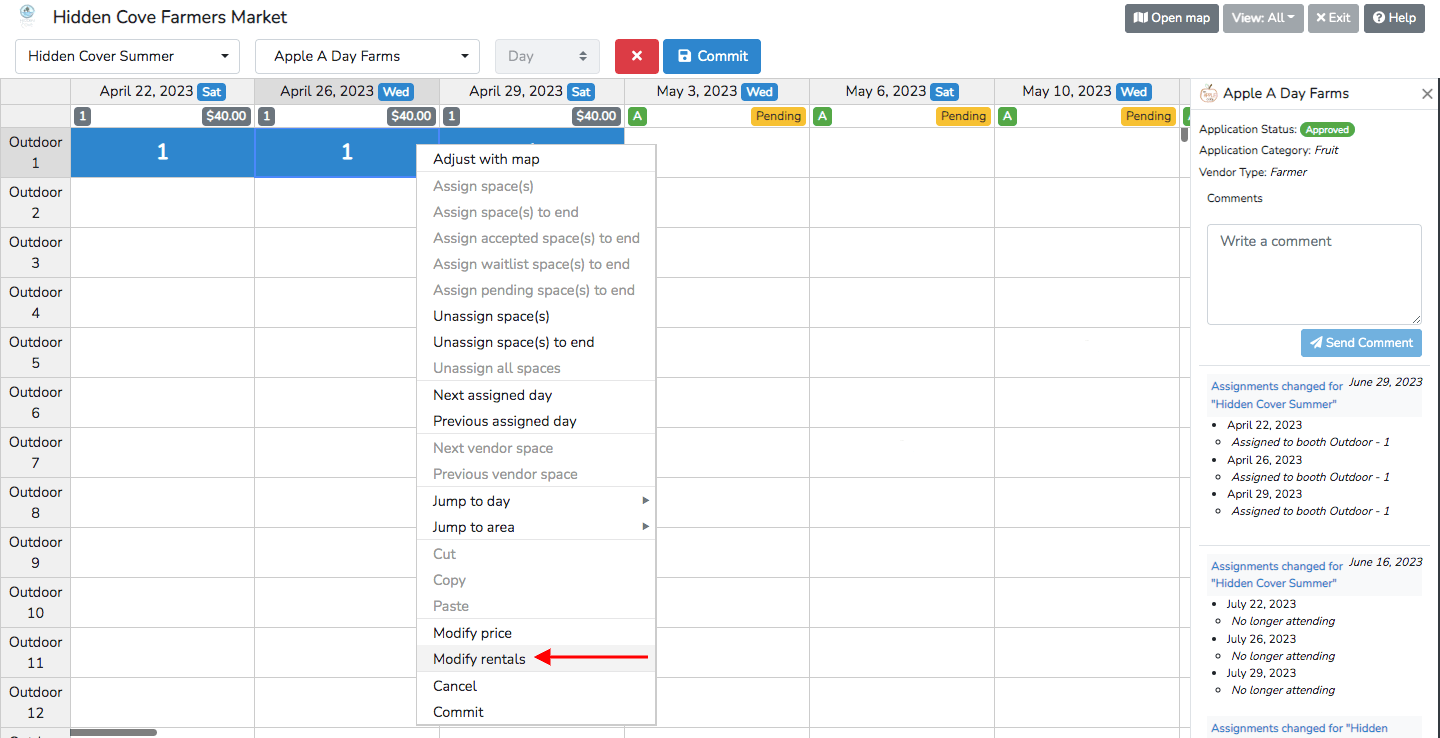
After selecting "Modify rentals," a pop up will appear where you can edit the quantity and price of each rental option for that vendor and date. Unless previously modified, these quantities will automatically be set to zero. In the example below, the the rentals were modified so the vendor is now charged for one each of chair and table rental.
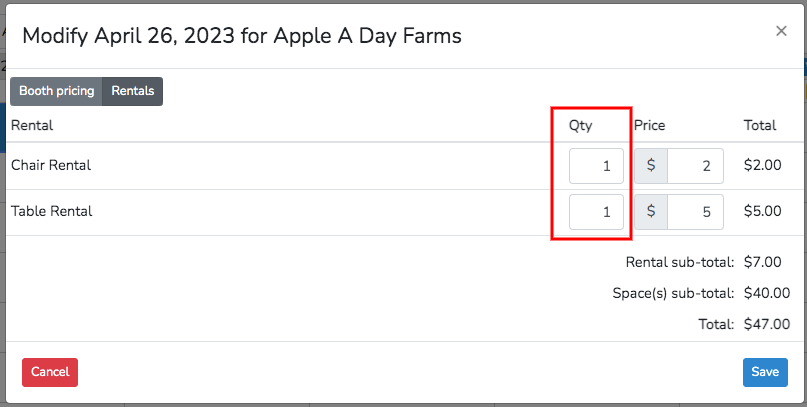
Once you have completed the desired modifications to the vendor rentals, click the blue Save button in the bottom right of the pop up. You will now see these rentals listed under that event day, as well as the new cost. To finalize these changes, click the blue commit button in the top toolbar.

Clicking this button will bring up another pop up that lists the changes made for you to finalize the confirmation. Click the blue Confirm button in the bottom right corner.
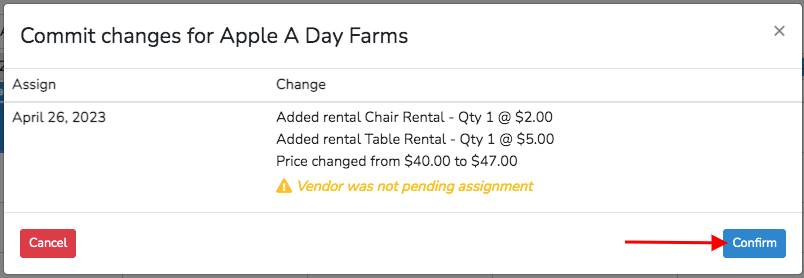
You have now successfully modified rentals for your vendor. To view the vendor invoice right click the vendor (two finger click on Mac) and select "View invoice" from the dropdown.
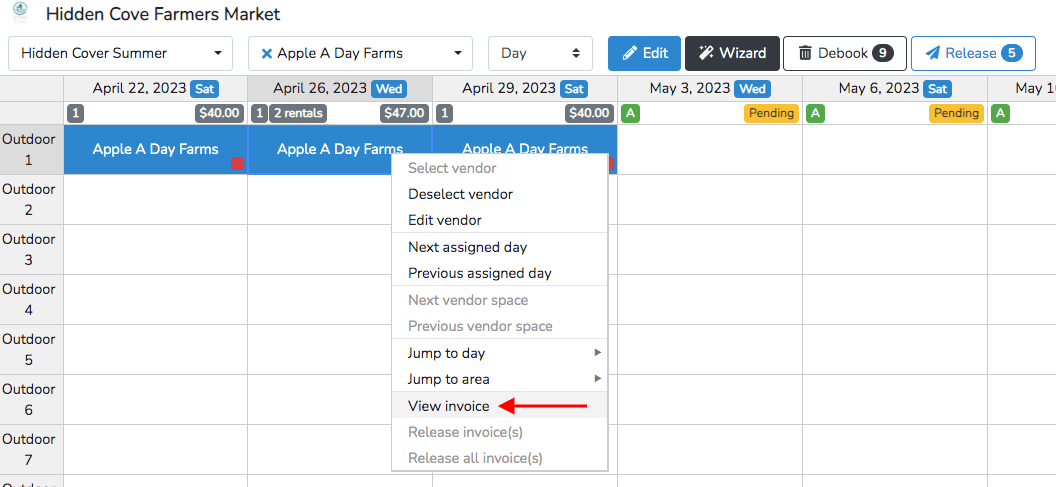
You can now see the new rental changes reflected in the vendor invoice.