Looking to activate a new event or event series (season) but don't want to have to start from scratch? This is easy with Event Cloning.
To get started, find the event you would like to clone under Event Configuration -> Events.
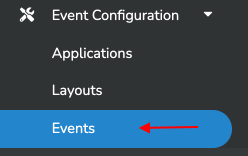
Then, click on the grey Overview button to the right of the Event or Event Season you would like to clone.
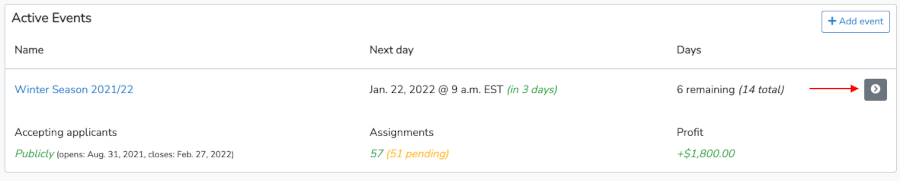
In the Event or Event Season click on the Actions tab to the far right.

The scroll to the Clone event section, name the new season, and click the Clone button.
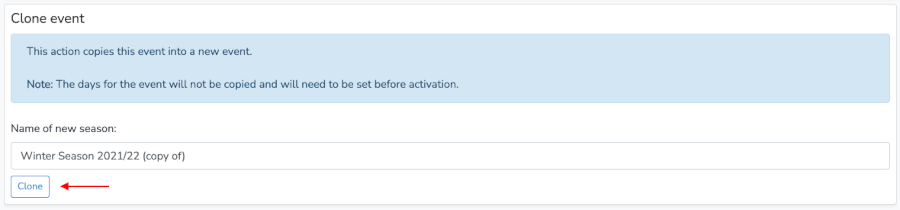
This will open your new season for editing (as seen below). Note that you can update any event configuration. At a minimum you will need to update your days, you should also be sure to check which application you are using for this new event.
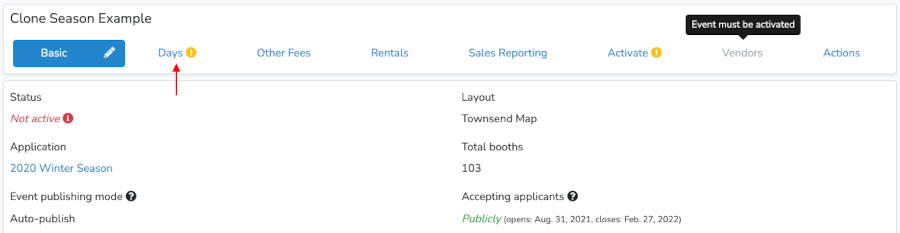
When done editing the cloned event you can activate it under the Activate tab.


