If you have submitted an application an need to upload or replace a docment first find your application under Applications in your side navigation panel.
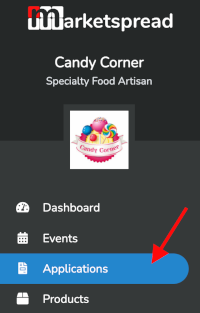
Then, find your application and click the grey righthand overview button as seen below:

Once you click that application, click the "documents" tab.
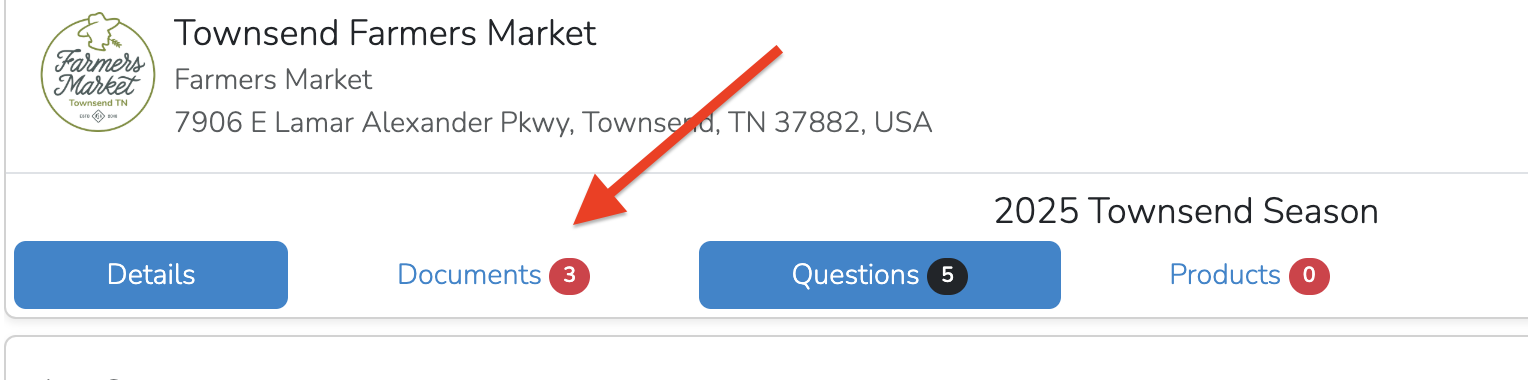
From that tab- you will see all documents the market has presented to you for agreement or signature, and you will see all of the market's required documents. Whether you need to replace a document that is there, or upload a new document, click the "upload" icon at far right.
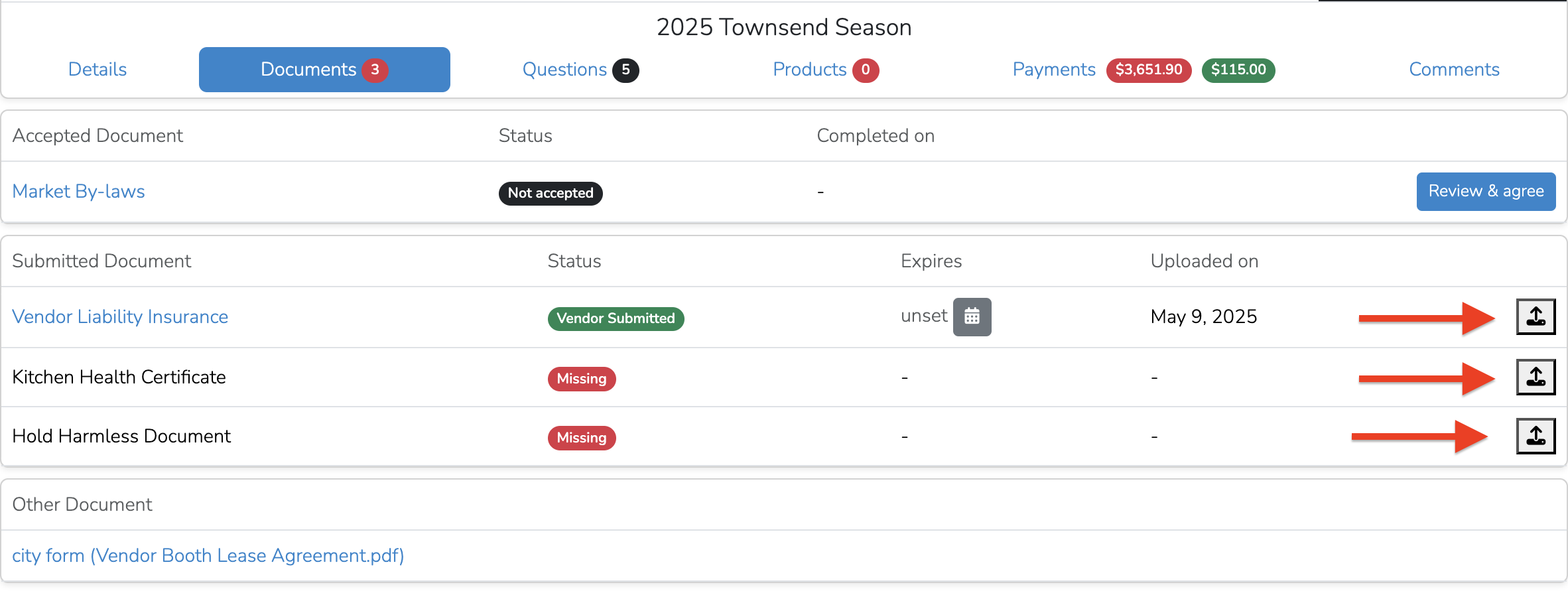
Choose your document from that pop up window and set an experiation date if relevant.


