This article will walk you through how to report vendor sales as a market manager.
To get started, log in and go to your Market Dashboard then click on Events in the left side panel.
For past events, you'll need to scroll down to the bottom of the page. Next, click on the > icon to the right of the event for which you would like to report sales.

Then, click on the "+" button in the "Sales" column next to the vendor for which you would like to report sales.
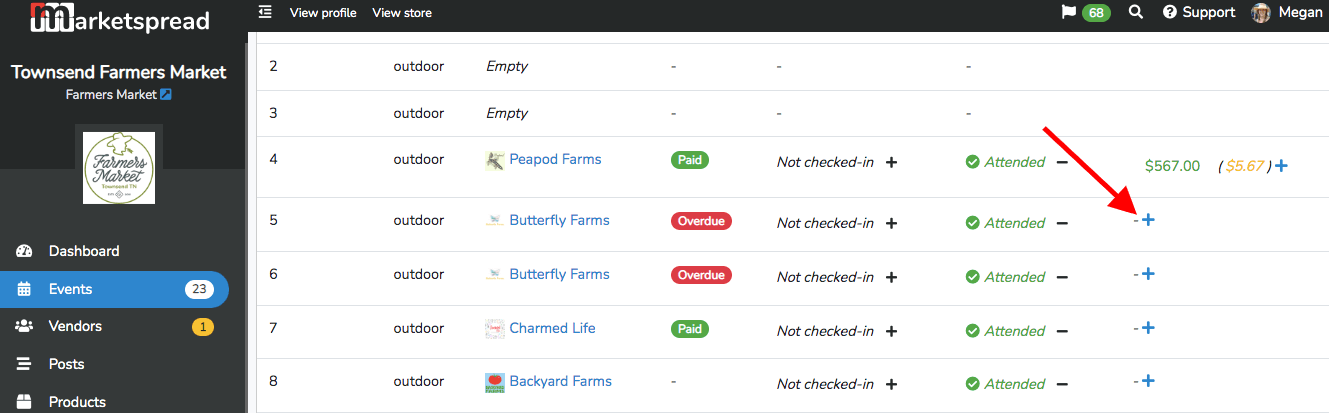
On the next screen, enter the sales information. Your sales reporting may or may not be broken up by currencies. This is an option set up when you set up the Market Event.
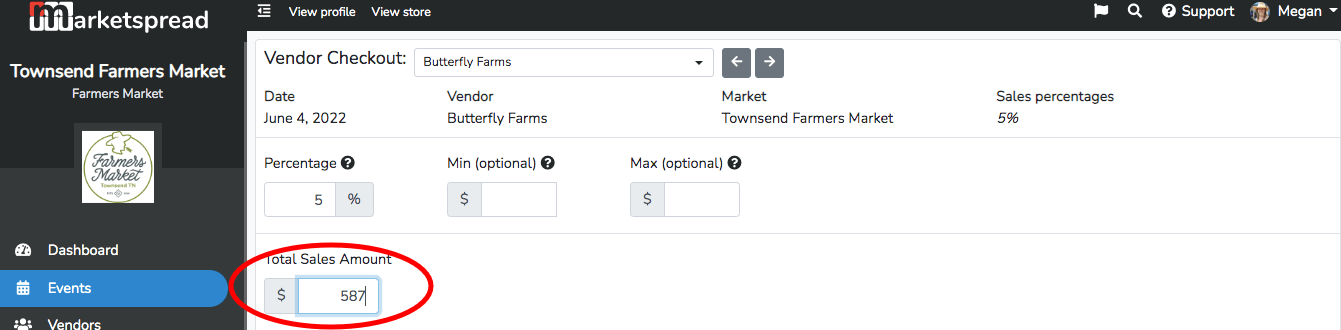
Be sure to scroll down and click "Save Sales Totals" at the bottom right.
The screen will stay on this sales page. Use the browser back button to go back to the event page, or select a different vendor to report sales for on that event day, from the drop down menu at the top.
Now you can see the sales reflected in the event day summary. Notice for a vendor with more than one booth, they can give you the total sales and it will reflect across their booths. It will not duplicate their sales for your reports.
