In order to add optional Terms to vendor invoices, first go to your dashboard by clicking the top right dashboard icon.
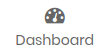
Then select Invoices from the lefthand toolbar. Note: if you have an Organization configured you will need to select your Organization first at the bottom of the lefthand toolbar, then select Invoices.
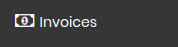
Then, at the top right, select the Configure dropdown and then select Terms

Here you can add new terms that can be selected when creating invoices. At the top right select the + Add Term button.

Then, in the Add term window fill in a unique Term Name and Term. The Term is the text that is added to your invoice when selected. When are you are ready to save the new term click on the green Add button at the bottom right.
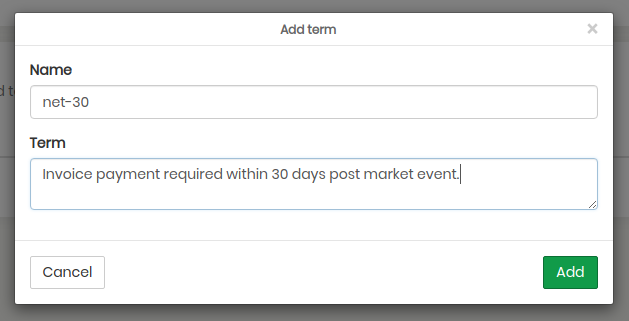
After you add the new term it will be listed as one of your configured terms, in this example we added the net-30 term circled in red. You can always edit or delete a term by clicking on either the pencil or trash can icon to the right of each line item.

To create a new invoice and use one of your terms, click the green + Add invoice button at the top right of your invoice overview.

Fill in all the necessary fields making sure to select your term from the Terms dropdown. When ready, click the Save only or Save + Send button at the top right.
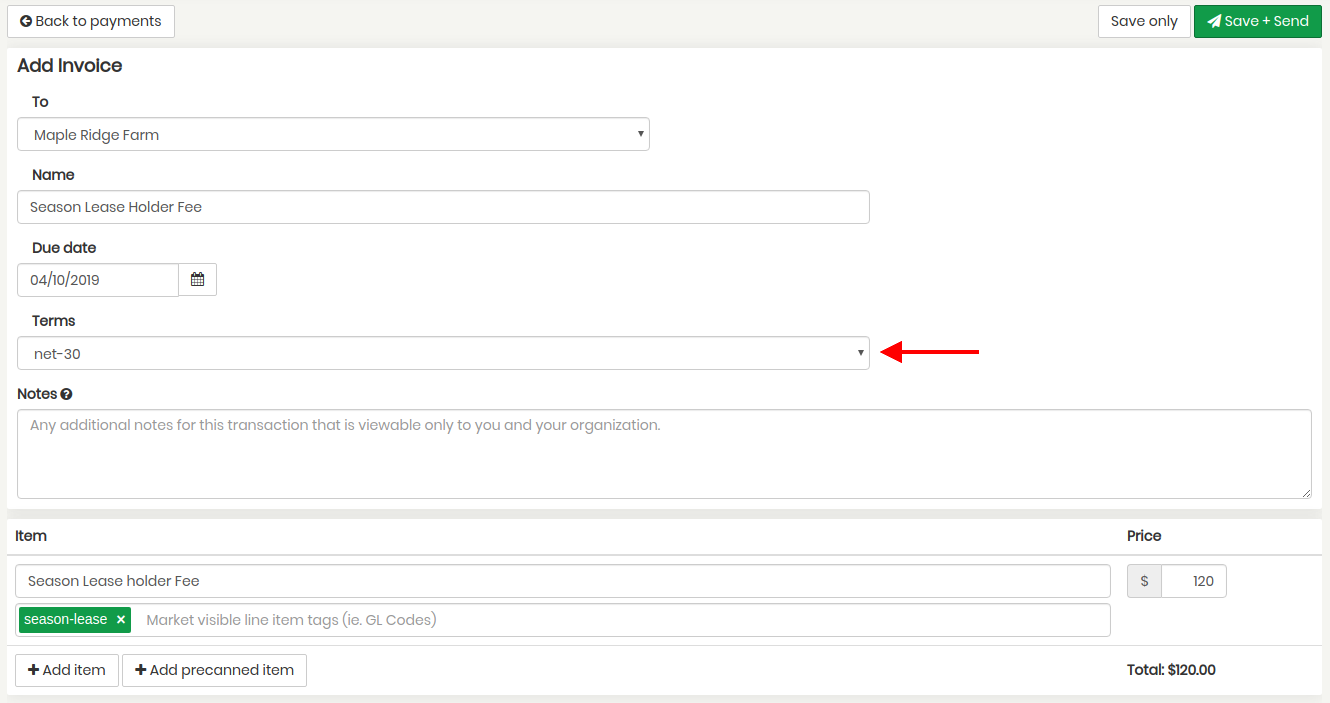
You can view the new invoice by selecting the vendor (for this example Maple Ridge Farm) from the vendor dropdown at the top left of your invoices overview. This will auto-display all invoices for that vendor. Then select the overview button to the far right of the newly created invoice, in this example we called it "Seasn Lease Holder Fee" (circled in red below).
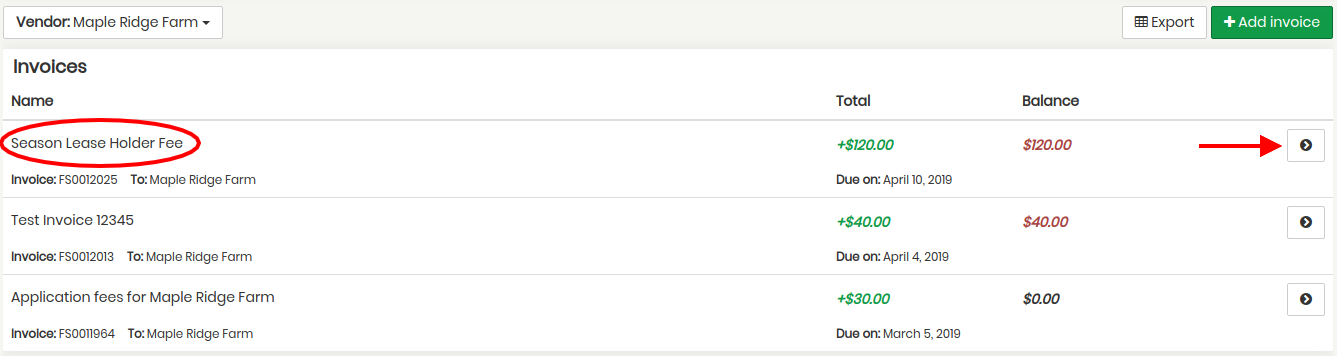
That will display the full invoice, notice our terms were added under Terms.



