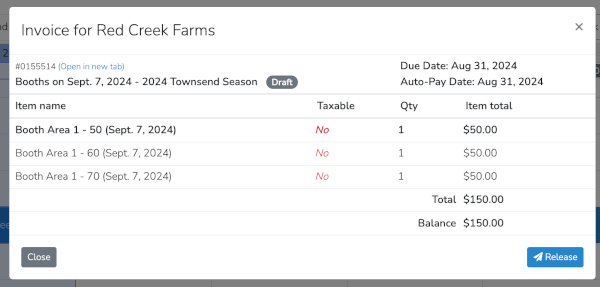To change the value of vendor fees in an invoice created via a booth booking in Scheduler you will need to perform a Price Override.
First, go to Scheduler and select the vendor that you would like to update the invoice for.
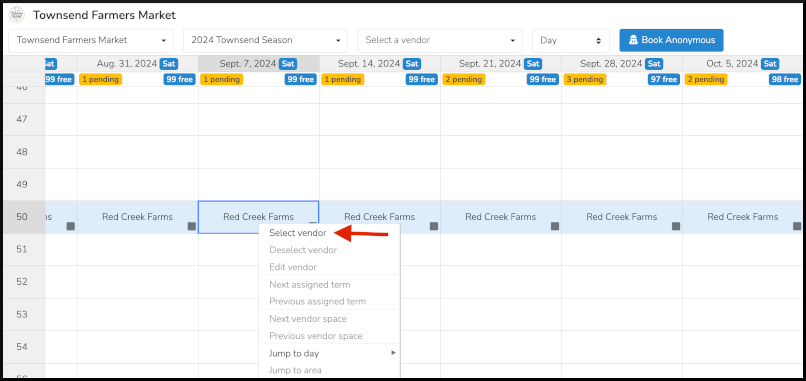
Notice this vendor for this day (Sept. 7th) has a fee set for $300.
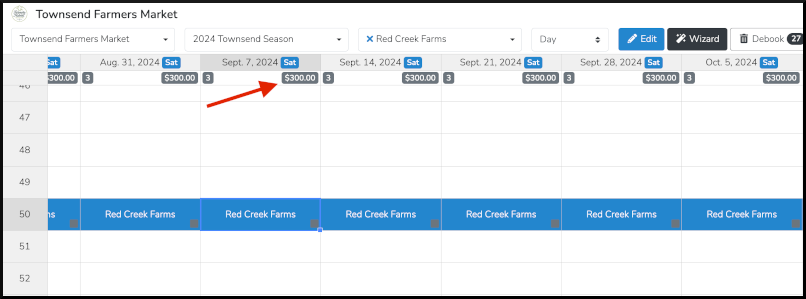
To adjust that fee, go into Edit mode by clicking the blue Edit button.
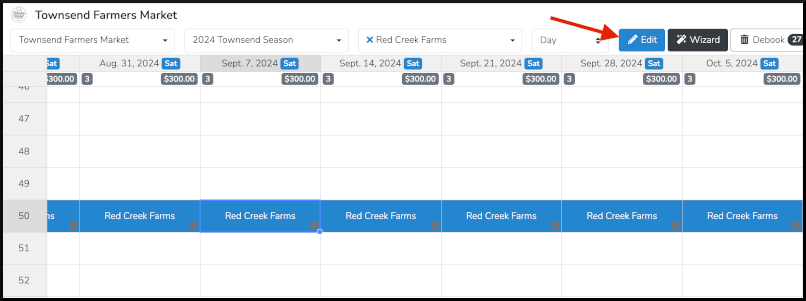
Then, right click on the top column header for the day you would like to adjust that vendor's fees and select Modify Price from the dropdown.
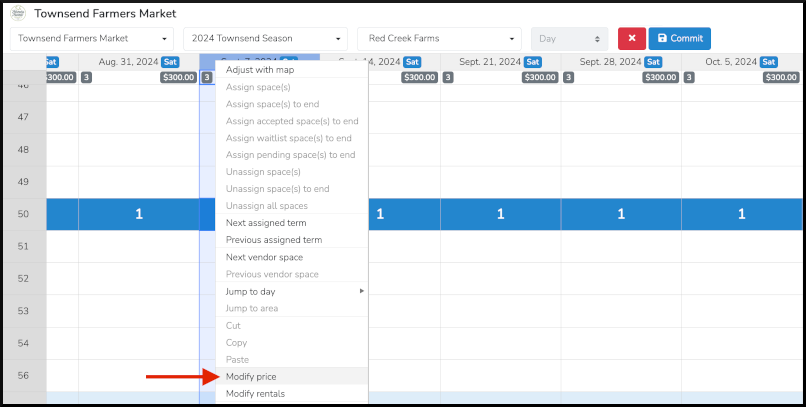
After that, a window will appear with all the fees for that day. To update the fees (which are represented as line items in the invoice) simply click on the Set PO (PO = Price Override) button.
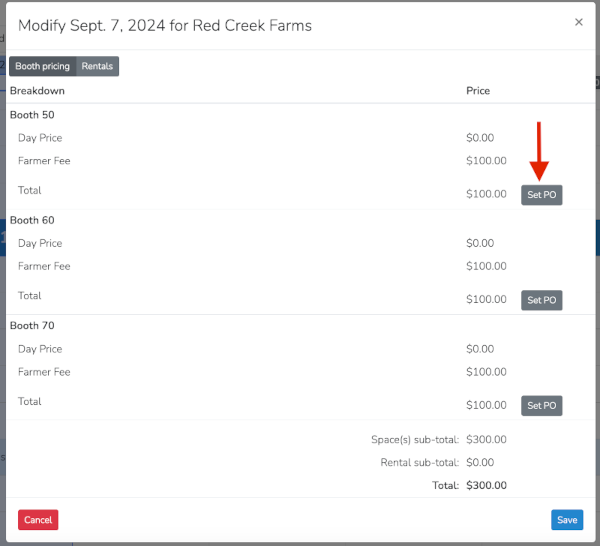
In this example, we will update each Booth fee for the day from $100 to $50 then click the blue Save button.
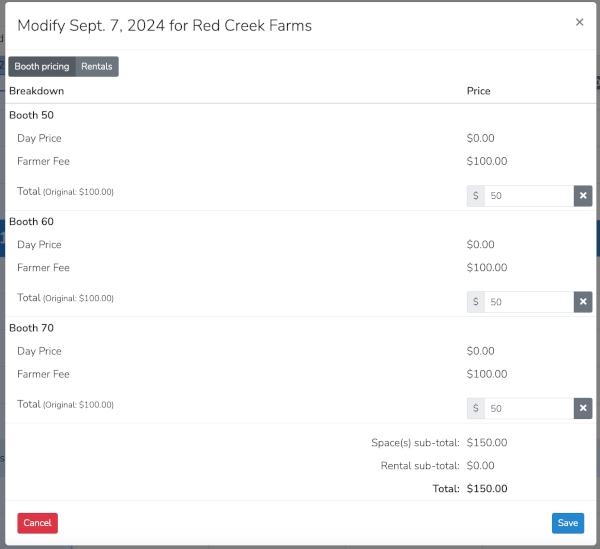
After that, you will see the vendor fee for the day update in the column header for that day.
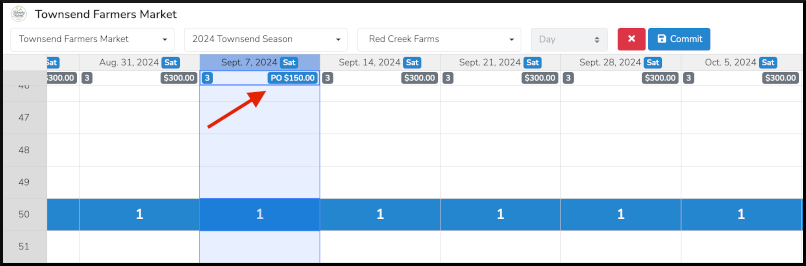
Make sure to click the blue Commit button to save the update.
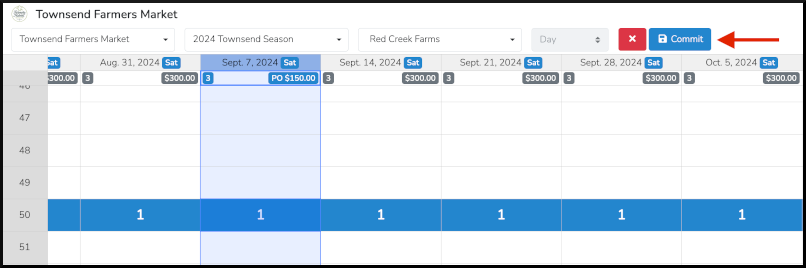
Now, if you view the invoice it will show the updated fees. (n this example we right click on the booked vendor cell for that day and selected View Invoice.