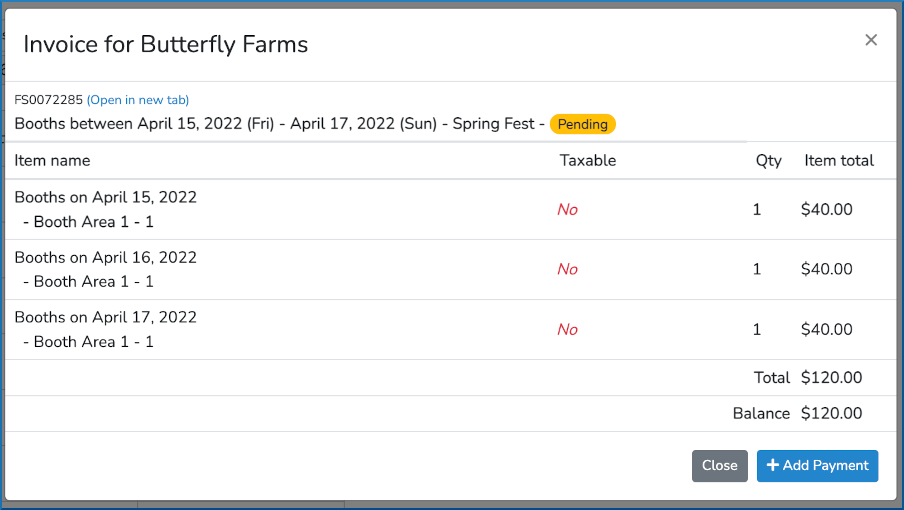Grouping can be used to combine multiple event days into one logical day for vendor selection and scheduling. For example, if you had an event that ran Friday, Saturday and Sunday you could group them so that a vendor would be forced to select all days in their application and so that scheduling the vendor in one day auto-scheduled them in the other days.
To enable grouping, first, go to Settings->Advanced and turn grouping on.
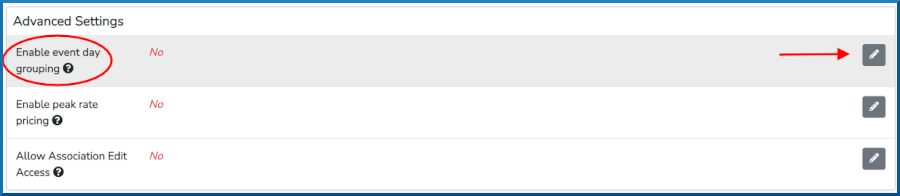
Click the pencil icon, toggle grouping on and click the blue Save button.

Then, in your event configuration you will now see a Group column.
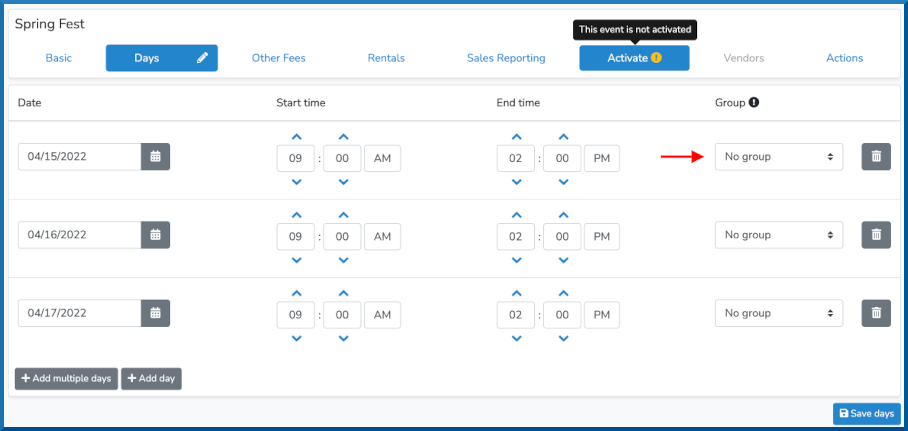
To combine the three day event into one grouping selec the same Group ID for each day. It does not matter which Group ID you choose, just make sure they are the same. In the example below we gave each of the three event days the Group ID of 1. When done, click the blue Save days button at the bottom right.
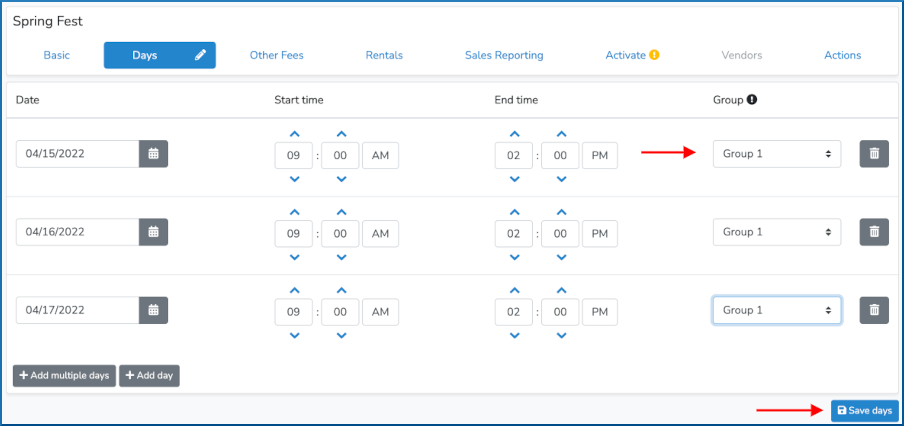
Then, when a vendor applies, they will see a blue banner notifying them of the grouping.
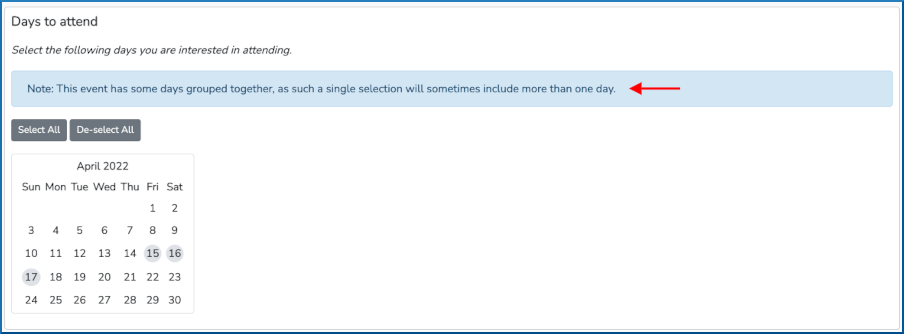
When a vendor selects on of the event days in the application calendar.
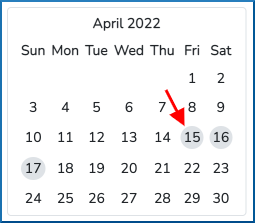
It will auto-select the rest in the group.
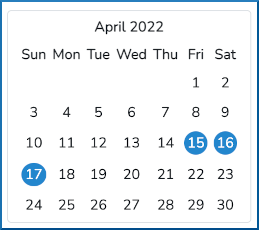
When scheduling a vendor for a grouped event. Selecting one day in the event group will auto-schedule in the other grouped event days.
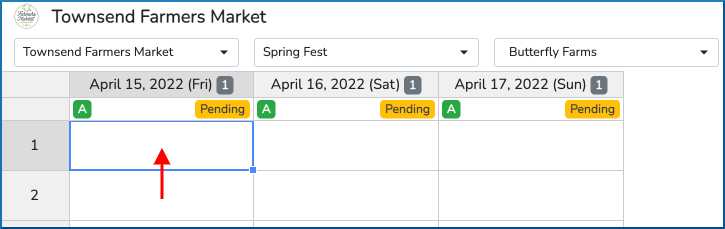
In the example above, scheduling the vendor Butterfly Farms in Booth 1 on April 15th will auto-scheudle them in the other two days as well.
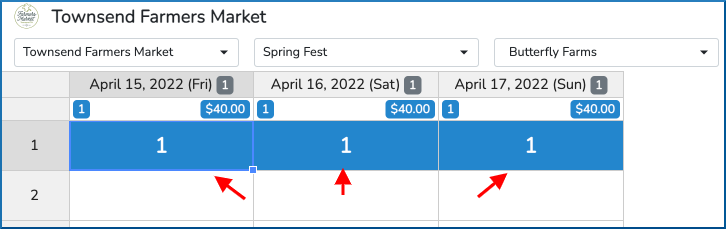
Note, that your event fee is created for each day in a group, so if you wanted to charge $120 dollars for a three day event you would make sure each day was $40.
When creating the invoice from Scheduler, you can combine all grouped days by selecting them in Scheduler then selecting to create one invoice for all selected days.
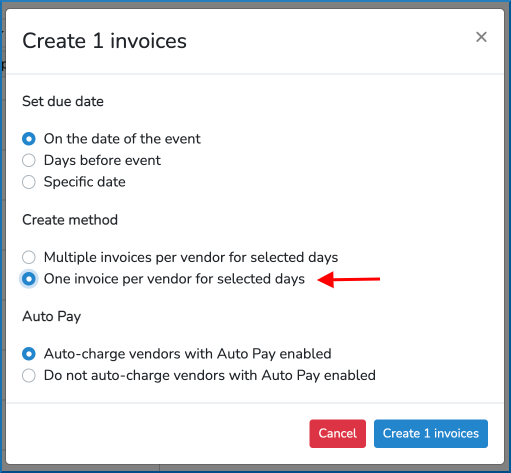
This will create one invoice as seen below.